
A Detailed Review of Murf.ai AI Text-to-Speech Tool for 2024

A Detailed Review of Murf.ai AI Text-to-Speech Tool
Text-to-speech generators are widely used by professionals for various cases. Listening to speech can help visually disabled people to understand the content. It makes the information accessible and easy to comprehend. You can also proofread your work by listening to the speech to identify the errors. That’s why there are multiple TTS converters like Murf.ai in the market.
Murf AI text-to-speech is a famous tool that can convert text to speech within a few minutes. To know its powerful features and functions, this article will offer a detailed review. We will also explain a few alternative tools to offer more promising results.
Part 1: What is Murf.ai AI Text-to-Speech Product?
Murf.ai uses artificial technology to convert textual content into an AI voice. It has a clean interface that encourages beginners to convert their text into speech. You can either type or import scripts with supported formats of TXT, DOCX, and SRT. After typing the content, you can select the AI voice from more than 120 options. All AI voices sound natural and realistic with the best audio quality.
Furthermore, Murf.ai’s voice also allows you to set the speaking tone of your AI voice. Once done, you can adjust the pitch and speech of the AI voice according to your needs. You can also insert necessary pauses in between the voices. After generating the voice, you can preview the results on its interface. Hence, Murf.ai is an outstanding TTS converter that can significantly help you in generating text to an AI voice.

Key Features of Murf.ai
- There are different age ranges for the AI voices on this tool, comprising kids, middle-aged, and young.
- From its media library, you can explore a huge variety of stock music, images, and photos. You can use stock content from its media library free of cost.
- It provides a collaborative ecosystem for the users. You can share a project or preview with your friends easily and copy the link to your project to get feedback from your colleagues.
Part 2: How Many Languages are Supported by Murf.ai Text to Speech?
Murf AI text-to-speech supports high-quality AI voices. It supports more than 120 AI voices in multiple tones and accents. There are over 20 supported languages on this tool that you can explore, which are mentioned as follows:
- English
- German
- French
- Italian
- Spanish
- Russian
- Portuguese
- Arabic
- Hindi
- Tamil
- Chinese
- Japanese
- Korean
- Dutch
- Danish
- Finnish
- Norwegian
- Romanian
- Turkish
- Indonesian
- Scottish
Part 3: How to Use the Murf.ai Text-to-Speech with Step-by-Step Instructions
Are you looking forward to trying Murf TTS? In this article, we have jotted down the accurate steps of using Murf.ai to convert text to speech effectively.
Step 1: Sign Up on Murf.ai
Navigate to the official website of Murf.ai through any web browser. Create your account by entering your credentials. Afterward, you will be able to see the interface of this tool, where you need to click “Create Project” to proceed.

Step 2: Enter the Textual Script
Now, type the textual content in the given space. You can also import the script from your PC. Now, choose the AI voice and language by clicking “Explore AI Voices” from the left menu. From this option, you can explore the variety of AI voices in different age ranges.

Step 3: Adjust the Settings and Export the AI Voice
From the given options, you can adjust pitch, emphasis, volume mixer, and speed. You can also specify the speaking style from the multiple options. Once done, click on the “Play” icon. By doing so, you can check the generated AI voice. Afterward, you can either export or share your AI voice to other platforms.

Part 4: The Top 3 Alternatives to Murf.ai Text-to-Speech Tool
Do you want more options for TTS converters? In this section, we have discussed the top alternatives of Murf.ai in a detailed manner.
1. Virbo
Wondershare Virbo is a well-known TTS converter for various AI features. It offers more than 120 languages and AI voices of professional quality. It contains different speaking styles that you can choose according to the requirements. The speaking styles are commercial, lively, composed, soothing, marketing, etc. You can also check the estimated duration of the generated AI voice from its interface.
Along with producing AI voice, Virbo also provides AI Avatars. These Avatars are available in different nationalities and attires. By using such features, you can create compelling videos within a few minutes. Moreover, you can create AI scripts through this tool to create descriptions and titles for social media platforms.

Get Started Online Free Download
2. Speechify
Speechify is an online TTS converter that creates natural AI voices within a few seconds. With this tool, you can upload PDFs, web pages, and other documents easily. You can also adjust the speed of your AI voice through a slider. This tool offers up to 9X faster reading speed, unlike other tools. You can also use the celebrity AI voices such as Snoop Dogg and Gwyneth Paltrow.
Furthermore, this tool lets you download the audio files in MP3 file format free of charge. It also allows you to save the changes in its library across every device. Thus, Speechify is a complete tool consisting of various beneficial features.

3. Speakatoo
Speakatoo is another text-to-speech converter offering many useful features. It supports over 850 AI voices with clear audio quality. You can also discover over 120 languages and accents you can easily choose from. This tool utilizes advanced algorithms to produce 100% natural human voices. Moreover, it offers cloud storage to save your audio files.
This tool also lets you adjust the rate, pitch, and volume of the AI voice accordingly. You can also add background music to your AI voice to add more engagement. Furthermore, you can add human emotions to your AI voice with advanced voice effects. Hence, you should use Speakatoo to create a customized AI voice within a few clicks.

Conclusion
To produce AI voices, you would require effective TTS converters. One of the commonly used TTS converters is Murf.ai. Through this article, you can read a well-explained review of Murf’s text-to-speech with its features and guidelines. You can also try the discussed alternatives to generate customized AI voices with the best audio quality.
Text-to-speech generators are widely used by professionals for various cases. Listening to speech can help visually disabled people to understand the content. It makes the information accessible and easy to comprehend. You can also proofread your work by listening to the speech to identify the errors. That’s why there are multiple TTS converters like Murf.ai in the market.
Murf AI text-to-speech is a famous tool that can convert text to speech within a few minutes. To know its powerful features and functions, this article will offer a detailed review. We will also explain a few alternative tools to offer more promising results.
Part 1: What is Murf.ai AI Text-to-Speech Product?
Murf.ai uses artificial technology to convert textual content into an AI voice. It has a clean interface that encourages beginners to convert their text into speech. You can either type or import scripts with supported formats of TXT, DOCX, and SRT. After typing the content, you can select the AI voice from more than 120 options. All AI voices sound natural and realistic with the best audio quality.
Furthermore, Murf.ai’s voice also allows you to set the speaking tone of your AI voice. Once done, you can adjust the pitch and speech of the AI voice according to your needs. You can also insert necessary pauses in between the voices. After generating the voice, you can preview the results on its interface. Hence, Murf.ai is an outstanding TTS converter that can significantly help you in generating text to an AI voice.

Key Features of Murf.ai
- There are different age ranges for the AI voices on this tool, comprising kids, middle-aged, and young.
- From its media library, you can explore a huge variety of stock music, images, and photos. You can use stock content from its media library free of cost.
- It provides a collaborative ecosystem for the users. You can share a project or preview with your friends easily and copy the link to your project to get feedback from your colleagues.
Part 2: How Many Languages are Supported by Murf.ai Text to Speech?
Murf AI text-to-speech supports high-quality AI voices. It supports more than 120 AI voices in multiple tones and accents. There are over 20 supported languages on this tool that you can explore, which are mentioned as follows:
- English
- German
- French
- Italian
- Spanish
- Russian
- Portuguese
- Arabic
- Hindi
- Tamil
- Chinese
- Japanese
- Korean
- Dutch
- Danish
- Finnish
- Norwegian
- Romanian
- Turkish
- Indonesian
- Scottish
Part 3: How to Use the Murf.ai Text-to-Speech with Step-by-Step Instructions
Are you looking forward to trying Murf TTS? In this article, we have jotted down the accurate steps of using Murf.ai to convert text to speech effectively.
Step 1: Sign Up on Murf.ai
Navigate to the official website of Murf.ai through any web browser. Create your account by entering your credentials. Afterward, you will be able to see the interface of this tool, where you need to click “Create Project” to proceed.

Step 2: Enter the Textual Script
Now, type the textual content in the given space. You can also import the script from your PC. Now, choose the AI voice and language by clicking “Explore AI Voices” from the left menu. From this option, you can explore the variety of AI voices in different age ranges.

Step 3: Adjust the Settings and Export the AI Voice
From the given options, you can adjust pitch, emphasis, volume mixer, and speed. You can also specify the speaking style from the multiple options. Once done, click on the “Play” icon. By doing so, you can check the generated AI voice. Afterward, you can either export or share your AI voice to other platforms.

Part 4: The Top 3 Alternatives to Murf.ai Text-to-Speech Tool
Do you want more options for TTS converters? In this section, we have discussed the top alternatives of Murf.ai in a detailed manner.
1. Virbo
Wondershare Virbo is a well-known TTS converter for various AI features. It offers more than 120 languages and AI voices of professional quality. It contains different speaking styles that you can choose according to the requirements. The speaking styles are commercial, lively, composed, soothing, marketing, etc. You can also check the estimated duration of the generated AI voice from its interface.
Along with producing AI voice, Virbo also provides AI Avatars. These Avatars are available in different nationalities and attires. By using such features, you can create compelling videos within a few minutes. Moreover, you can create AI scripts through this tool to create descriptions and titles for social media platforms.

Get Started Online Free Download
2. Speechify
Speechify is an online TTS converter that creates natural AI voices within a few seconds. With this tool, you can upload PDFs, web pages, and other documents easily. You can also adjust the speed of your AI voice through a slider. This tool offers up to 9X faster reading speed, unlike other tools. You can also use the celebrity AI voices such as Snoop Dogg and Gwyneth Paltrow.
Furthermore, this tool lets you download the audio files in MP3 file format free of charge. It also allows you to save the changes in its library across every device. Thus, Speechify is a complete tool consisting of various beneficial features.

3. Speakatoo
Speakatoo is another text-to-speech converter offering many useful features. It supports over 850 AI voices with clear audio quality. You can also discover over 120 languages and accents you can easily choose from. This tool utilizes advanced algorithms to produce 100% natural human voices. Moreover, it offers cloud storage to save your audio files.
This tool also lets you adjust the rate, pitch, and volume of the AI voice accordingly. You can also add background music to your AI voice to add more engagement. Furthermore, you can add human emotions to your AI voice with advanced voice effects. Hence, you should use Speakatoo to create a customized AI voice within a few clicks.

Conclusion
To produce AI voices, you would require effective TTS converters. One of the commonly used TTS converters is Murf.ai. Through this article, you can read a well-explained review of Murf’s text-to-speech with its features and guidelines. You can also try the discussed alternatives to generate customized AI voices with the best audio quality.
How To Generate Speech From Text | The Top Text-to-Speech Converters
In today’s digital age, using the latest technology to enhance productivity is imperative. Text-to-speech converters have revolutionized the way we interact with written content. Knowing how to generate speech from text serves a great number of benefits. This cutting-edge technology has allowed humankind to bridge the gap between language and technology.
Here, you can delve deep into the world of text-to-speech converters. Discover the top features, benefits, and how-to guides to convert text to voice easily.
Part 1: What are the Benefits of Converting Text to Audio in Real Life?
It would be a good idea to convert text into audio for several reasons. Here are some key benefits that the process can provide:
1. Accessibility and Assistance
Text-to-audio conversion plays a crucial role in creating a more inclusive digital environment. People with various forms of disabilities and impairments can make use of this technology. Converting text into audio empowers such individuals and helps them stay informed and connected to the real world.
Reading content, particularly long-form content, can be challenging for people with visual impairments, dyslexia, or other reading and developmental difficulties. If you convert text to audio, you can make your written content easily accessible to them.
2. Enhanced Learning and Language Improvement
Converting text to speech can significantly benefit language learners. Studies have proved that listening to text aloud helps greatly improve pronunciation, comprehension, and fluency. To enhance their language, a simple solution is to turn text into audio and listen to it. Many converters have various speech options these days that can help with this.
3. Ease of Content Consumption
An added benefit of generating speech from text is making your content easy to access and consume. Users have different preferences for content consumption. Written content is often a cause of eye strain and fatigue. Engaging audio content provides a great alternative to written content. By simple conversion, your content can cater to different user learning styles.
4. Improved Engagement
Audio content can be much more engaging as compared to written content. By creating voice from text, you can capture the audience’s attention and create a more immersive experience. Text-to-speech conversions can also facilitate better communication. It enables natural and engaging interactions between users and their devices.
5. Boosting Productivity
Moreover, converting text to voice is a good idea when you wish to boost efficiency. Especially in professional settings, you can listen to important documents, emails, or reports on the go. You can perform other tasks simultaneously, enabling you to save time. This can add a significant productivity boost to your everyday tasks.
Part 2: The Best Tools Available in the Market to Generate Audio from Text
After knowing the benefits of text-to-speech conversion, you might wonder how to perform the task. Here are the top 5 tools that can help you create audio from text quickly and easily.
1. Virbo
Topping our list of the best tools to convert text to voice is Virbo. Powered by Wondershare, Virbo is based on state-of-the-art AI technology. The tool provides an interactive interface and easy-to-use functions. You can easily convert any text into a range of voices using this.
Virbo offers a wide range of voices for users to choose from. It is the perfect cross-platform tool to easily generate high-quality content on both Windows and Apple devices. With many voices, tones, and languages to choose from, it is just what you need for quick text-to-voice conversions.
Key Features
- Virbo offers many realistic avatars, languages, and accents to make your content unique and cater to every need.
- You can customize various aspects of your AI avatar, including gender, attire, and tone, with ease.
- Besides a wide range of voices, Virbo also offers an AI script generator. You can thus create efficient scripts for multiple purposes.
Steps to Use Wondershare Virbo For Generating Speech From Text
Virbo makes it fairly easy to convert text into audio. Here are the detailed steps on how to generate speech from text using Virbo:
Step 1: Launch Virbo and Select your Feature
To start, install and launch Wondershare Virbo on your device. Select the “Text to Speech” option from the program’s main interface. Now, select a template of your choice. Among the listed options, you can choose a language and tone. Virbo offers more than 150 options to choose from, and click on the “Convert Now” button.

Get Started Online Free Download
Step 2: Input the Desired Text
In the next interface, you can add your desired text to convert into speech. Click the “Create Video” button, choose the video orientation, and Virbo will automatically convert your text into speech. You can edit your generated video further and tweak the features as you like.

Step 3: Preview and Export the AI Video
Once you have worked through the entire editing, preview the video. Then, select the “Export” button to save the video on your smartphone.

2. Murf.ai
If you are looking for an online tool to convert text to audio, Murf.ai is a good choice. This versatile web-based tool enables users to generate high-quality speech. The AI algorithm of Murf.ai can easily generate life-like, natural voices.
Besides text-to-speech conversions, Murf.ai also offers several other useful elements. The feature-packed tool offers several unique voices to suit varying moods. You can use the generated audio for podcasts, videos, and other instances.
Key Features
- ai lets users save the output in multiple file formats and quality types.
- Besides text-to-voice, you can also add other media elements like images and videos to your final output.
- ai also enables users to collaborate with their teams and add a shared workspace to boost productivity.
Steps To Use Murf.ai For Generating Speech From Text
Step 1: Go to Murf.ai and click the “Open Studio” button. You will be redirected to the studio workspace, where you can click “Create Project.” From the next tab, choose the option most suited to your project from the available list and tap the “Create Project” button.

Step 2: You can now type the text you want to convert into speech. From the panel at the top, you can select the language and voice of the audio. You can also modify other aspects, such as the pitch and speed.

Step 3: Once satisfied with your project, click the “Export” button at the top right to save your audio.

3. MicMonster
MicMonster is another top-rated tool that can convert text to speech for free. With a straightforward interface, the website offers several voice options. Be it for e-learning or generating audiobooks, you can use MicMonster for all purposes.
The tool comes with an advanced editor that is relatively simple to use. You can also preview your full audio on MicMonster before downloading it. Select a voice from its growing library and convert it into natural-sounding speech using MicMonster.
Key Features
- On MicMonster, you can select a specific portion of your script and assign it to a voiceover of your choice. This way, you can generate multiple voices in the same audio file.
- You can fine-tune the audio’s rate, pitch, emphasis, and pauses. As a result, you can make your audio sound more natural.
- MicMonster allows users to customize pronunciations of certain words. This feature ensures that names, acronyms, and other important information get delivered without any trouble.
Steps To Generate Speech From Text Using MicMonster
Step 1: You can begin the conversion process by going to MicMonster. You can type in your text from the main interface in the text input field.

Step 2: From the top toolbar, you can select a language of your choice. In each language, MicMonster offers multiple voiceovers that you can choose.

Step 3: Once everything is done, click “Generate” to turn your text into speech.

4. SpeechGen.io
If you want a cheap tool that can easily generate audio from text, SpeechGen.io offers the perfect solution. Being a web-based tool, it is easily accessible to everyone. Its AI technology offers powerful text-to-speech conversions in no time.
SpeechGen.io offers a wide range of languages and voices. Its realistic voice generator abilities can help you produce content for all purposes. You can use SpeechGen.io for quick and easy text-to-audio conversions.
Key Features
- You can save the output audio file in multiple formats. Some examples include MP3, WAV, and OGG.
- io is compatible with many popular software, including Adobe Premier and After Effects. This feature is helpful if you want to refine your content further using professional editing programs.
- You can add your tracks to your cloud history on SpeechGen.io. You can also add audio files to your favorite list in one click.
Steps To Generate Speech Through Text Using SpeechGen.io
Step 1: Go to SpeechGen.io and type your text in the required field.

Step 2: Next, choose your language and AI voice. You can also select the pitch and speed of the audio. Once done, tap on “Generate speech.”

Step 3: You can then save your output file in a format of your choice.

5. Listen2It
Listen2It is a remarkable AI tool that can generate realistic audio outputs from text. With more than 900 AI voices, the tool offers studio-level editing features. You can tweak all the audio aspects according to your liking.
Listen2It offers a friendly interface for all users. The tool can produce top-quality results in no time. You can use it for all purposes, from podcasts to educational and marketing content. Make use of Listen2It to generate vibrant voices and tones with remarkable ease.
Key Features
- Listen2It offers over 900 voices in more than 145 languages from across the globe. You can thus create diverse and inclusive content.
- You can add background audio to your tracks. This way, you can add a natural and realistic touch to the content.
- The tool also allows users to build custom AI characters. You can save specific audio settings for each character you build.
Steps To Use Listen2It Perfectly For Creating Speech From Text
Step 1: Go to Listen2It and tap the “Start” button. Once you reach the studio, click “Create Audio”.

Step 2: In the next window, you can type your text in the field. From the toolbar at the top, you can customize the language, voice, and other aspects of the audio.

Step 3: Afterward, click the “Download” button at the top-right corner to save your output file.

Conclusion
Text-to-speech converters are quickly taking over the world. By converting text to voice, you can increase the accessibility of your content. The converter tools mentioned above are a great way for effective communication and engagement with users. With increased demand, harnessing their powers for various aspects of everyday business is vital.
In today’s digital age, using the latest technology to enhance productivity is imperative. Text-to-speech converters have revolutionized the way we interact with written content. Knowing how to generate speech from text serves a great number of benefits. This cutting-edge technology has allowed humankind to bridge the gap between language and technology.
Here, you can delve deep into the world of text-to-speech converters. Discover the top features, benefits, and how-to guides to convert text to voice easily.
Part 1: What are the Benefits of Converting Text to Audio in Real Life?
It would be a good idea to convert text into audio for several reasons. Here are some key benefits that the process can provide:
1. Accessibility and Assistance
Text-to-audio conversion plays a crucial role in creating a more inclusive digital environment. People with various forms of disabilities and impairments can make use of this technology. Converting text into audio empowers such individuals and helps them stay informed and connected to the real world.
Reading content, particularly long-form content, can be challenging for people with visual impairments, dyslexia, or other reading and developmental difficulties. If you convert text to audio, you can make your written content easily accessible to them.
2. Enhanced Learning and Language Improvement
Converting text to speech can significantly benefit language learners. Studies have proved that listening to text aloud helps greatly improve pronunciation, comprehension, and fluency. To enhance their language, a simple solution is to turn text into audio and listen to it. Many converters have various speech options these days that can help with this.
3. Ease of Content Consumption
An added benefit of generating speech from text is making your content easy to access and consume. Users have different preferences for content consumption. Written content is often a cause of eye strain and fatigue. Engaging audio content provides a great alternative to written content. By simple conversion, your content can cater to different user learning styles.
4. Improved Engagement
Audio content can be much more engaging as compared to written content. By creating voice from text, you can capture the audience’s attention and create a more immersive experience. Text-to-speech conversions can also facilitate better communication. It enables natural and engaging interactions between users and their devices.
5. Boosting Productivity
Moreover, converting text to voice is a good idea when you wish to boost efficiency. Especially in professional settings, you can listen to important documents, emails, or reports on the go. You can perform other tasks simultaneously, enabling you to save time. This can add a significant productivity boost to your everyday tasks.
Part 2: The Best Tools Available in the Market to Generate Audio from Text
After knowing the benefits of text-to-speech conversion, you might wonder how to perform the task. Here are the top 5 tools that can help you create audio from text quickly and easily.
1. Virbo
Topping our list of the best tools to convert text to voice is Virbo. Powered by Wondershare, Virbo is based on state-of-the-art AI technology. The tool provides an interactive interface and easy-to-use functions. You can easily convert any text into a range of voices using this.
Virbo offers a wide range of voices for users to choose from. It is the perfect cross-platform tool to easily generate high-quality content on both Windows and Apple devices. With many voices, tones, and languages to choose from, it is just what you need for quick text-to-voice conversions.
Key Features
- Virbo offers many realistic avatars, languages, and accents to make your content unique and cater to every need.
- You can customize various aspects of your AI avatar, including gender, attire, and tone, with ease.
- Besides a wide range of voices, Virbo also offers an AI script generator. You can thus create efficient scripts for multiple purposes.
Steps to Use Wondershare Virbo For Generating Speech From Text
Virbo makes it fairly easy to convert text into audio. Here are the detailed steps on how to generate speech from text using Virbo:
Step 1: Launch Virbo and Select your Feature
To start, install and launch Wondershare Virbo on your device. Select the “Text to Speech” option from the program’s main interface. Now, select a template of your choice. Among the listed options, you can choose a language and tone. Virbo offers more than 150 options to choose from, and click on the “Convert Now” button.

Get Started Online Free Download
Step 2: Input the Desired Text
In the next interface, you can add your desired text to convert into speech. Click the “Create Video” button, choose the video orientation, and Virbo will automatically convert your text into speech. You can edit your generated video further and tweak the features as you like.

Step 3: Preview and Export the AI Video
Once you have worked through the entire editing, preview the video. Then, select the “Export” button to save the video on your smartphone.

2. Murf.ai
If you are looking for an online tool to convert text to audio, Murf.ai is a good choice. This versatile web-based tool enables users to generate high-quality speech. The AI algorithm of Murf.ai can easily generate life-like, natural voices.
Besides text-to-speech conversions, Murf.ai also offers several other useful elements. The feature-packed tool offers several unique voices to suit varying moods. You can use the generated audio for podcasts, videos, and other instances.
Key Features
- ai lets users save the output in multiple file formats and quality types.
- Besides text-to-voice, you can also add other media elements like images and videos to your final output.
- ai also enables users to collaborate with their teams and add a shared workspace to boost productivity.
Steps To Use Murf.ai For Generating Speech From Text
Step 1: Go to Murf.ai and click the “Open Studio” button. You will be redirected to the studio workspace, where you can click “Create Project.” From the next tab, choose the option most suited to your project from the available list and tap the “Create Project” button.

Step 2: You can now type the text you want to convert into speech. From the panel at the top, you can select the language and voice of the audio. You can also modify other aspects, such as the pitch and speed.

Step 3: Once satisfied with your project, click the “Export” button at the top right to save your audio.

3. MicMonster
MicMonster is another top-rated tool that can convert text to speech for free. With a straightforward interface, the website offers several voice options. Be it for e-learning or generating audiobooks, you can use MicMonster for all purposes.
The tool comes with an advanced editor that is relatively simple to use. You can also preview your full audio on MicMonster before downloading it. Select a voice from its growing library and convert it into natural-sounding speech using MicMonster.
Key Features
- On MicMonster, you can select a specific portion of your script and assign it to a voiceover of your choice. This way, you can generate multiple voices in the same audio file.
- You can fine-tune the audio’s rate, pitch, emphasis, and pauses. As a result, you can make your audio sound more natural.
- MicMonster allows users to customize pronunciations of certain words. This feature ensures that names, acronyms, and other important information get delivered without any trouble.
Steps To Generate Speech From Text Using MicMonster
Step 1: You can begin the conversion process by going to MicMonster. You can type in your text from the main interface in the text input field.

Step 2: From the top toolbar, you can select a language of your choice. In each language, MicMonster offers multiple voiceovers that you can choose.

Step 3: Once everything is done, click “Generate” to turn your text into speech.

4. SpeechGen.io
If you want a cheap tool that can easily generate audio from text, SpeechGen.io offers the perfect solution. Being a web-based tool, it is easily accessible to everyone. Its AI technology offers powerful text-to-speech conversions in no time.
SpeechGen.io offers a wide range of languages and voices. Its realistic voice generator abilities can help you produce content for all purposes. You can use SpeechGen.io for quick and easy text-to-audio conversions.
Key Features
- You can save the output audio file in multiple formats. Some examples include MP3, WAV, and OGG.
- io is compatible with many popular software, including Adobe Premier and After Effects. This feature is helpful if you want to refine your content further using professional editing programs.
- You can add your tracks to your cloud history on SpeechGen.io. You can also add audio files to your favorite list in one click.
Steps To Generate Speech Through Text Using SpeechGen.io
Step 1: Go to SpeechGen.io and type your text in the required field.

Step 2: Next, choose your language and AI voice. You can also select the pitch and speed of the audio. Once done, tap on “Generate speech.”

Step 3: You can then save your output file in a format of your choice.

5. Listen2It
Listen2It is a remarkable AI tool that can generate realistic audio outputs from text. With more than 900 AI voices, the tool offers studio-level editing features. You can tweak all the audio aspects according to your liking.
Listen2It offers a friendly interface for all users. The tool can produce top-quality results in no time. You can use it for all purposes, from podcasts to educational and marketing content. Make use of Listen2It to generate vibrant voices and tones with remarkable ease.
Key Features
- Listen2It offers over 900 voices in more than 145 languages from across the globe. You can thus create diverse and inclusive content.
- You can add background audio to your tracks. This way, you can add a natural and realistic touch to the content.
- The tool also allows users to build custom AI characters. You can save specific audio settings for each character you build.
Steps To Use Listen2It Perfectly For Creating Speech From Text
Step 1: Go to Listen2It and tap the “Start” button. Once you reach the studio, click “Create Audio”.

Step 2: In the next window, you can type your text in the field. From the toolbar at the top, you can customize the language, voice, and other aspects of the audio.

Step 3: Afterward, click the “Download” button at the top-right corner to save your output file.

Conclusion
Text-to-speech converters are quickly taking over the world. By converting text to voice, you can increase the accessibility of your content. The converter tools mentioned above are a great way for effective communication and engagement with users. With increased demand, harnessing their powers for various aspects of everyday business is vital.
In-Depth Review of Ivona Text to Speech Converter
NextUp Technologies has introduced the best-in-class text-to-speech converter known as TextAloud 4 Ivona . This software has gained considerable immense popularity all across the globe. This is because of its outstanding potential to drive desirable outcomes.
By the end of this discussion, you will be familiar with the Ivona text-to-speech software. Moreover, we will also discuss the basics of this tool, such as pricing, compatibility, procedure, etc. You will also learn about the most innovative and powerful alternative to this software.
Part 1: Overview Of The Key Features of Ivona Text to Speech Converter
Listening to the written text can boost your productivity in no time. You can get through the lengthened written text thoroughly and also understand the information in a better way. No matter if you want text-to-speech Ivona to read emails, documents, or webpages for you, this tool can help you with all. This premium-grade tool also supports 20 plus languages, which makes your work easier than ever.
Ivona also integrates a reliable user interface which helps in making your work easier than ever. You will also not face any interruption issues with the Ivona app. In addition, it has powerful algorithms that help Ivona replicate human speech with precise accuracy.

Main Features of Ivona Text-to-Speech Converter
Key features of digital tools help in understanding it in a better way. It also highlights the professionalism and the assistive side of the tool. If you also wish to know the key features of Ivona text-to-speech online, read the information here:
- Ivona TTS supports a wide array of languages for the ease of the users. The languages that it supports include English, Welsh, Danish, French, German, Italian, and more.
- You can also select a customized voice that fits your taste. Ivona lets you select a voice from the options of Salli, Joey, Kendra, Ivy, etc.
- This tool never targets one gender, as you can select both male and female voices. You can also use it to make e-learning material.
- It also allows you to customize the speed, pitch, volume, and other audio metrics. You can also change voices anytime and place a bookmark anywhere.
Part 2: Supported Platforms for Ivona
Ivona text-to-speech is a lightweight software that you can use on Windows computers.
If you want to work on docs, webpages, or other written material, TextAloud 4 Ivona can help you. It also has assistive technology that allows visually impaired people to upgrade their capabilities. You can read anything on Windows computers aloud using its pre-installed voicing system.
Part 3: Pricing Plans of Ivona
This is quite a cost-effective tool through which you can accomplish your task while staying within budget. If you are still curious about the subscription plans of Ivona TTS, have a look below:
| Amount | Charge |
|---|---|
| 5 Ivona Voices | $159 |
| 3 Ivona Voices | $119 |
| 1 Ivona Voices | $59 |
| No Optional Voices | $34.95 |
Part 4: Simplified Step-by-Step Guide for Using Ivona
Ivona app is a dependable tool that integrates the straightforward procedure of converting text to speech. There is no need to have a special skill to work with this tool. You can follow the instructions listed here to accomplish this task in no time:
Step 1 Download TextAloud 4 Ivona to your device and open it
Step 2 Go to the “Text Box” and write or paste the text of your choice
Step 3 Hit the “Speak” button present from the toolbar, and by this, you can listen to your text in human voices
Bonus Part: The Perfect AI Alternative to Ivona Text-to-Speech Converter
You must be wondering if there is any specialized tool through which you can convert written text into speech without any issues. Yes, there is another tool that you can say is a perfect alternative to the Ivona app. The name of this tool is Virbo , and it has the potential to convert any written text into reliable speech with accuracy.
It also supports 120 plus languages and voices, which makes your work easier than ever. All the voices in Virbo are humane, which gives you more assistance in listening to text. It also shows cross-platform compatibility. You can even login with the same account on multiple devices.

Get Started Online Free Download
Device Compatibility
- Windows
- iOS
- Android
- Online Tool
Prominent Features
- It supports 150+ realistic-looking avatars through which you can make videos on multiple topics. It also lets you select the attire and gender of an avatar.
- Using the AI script generator of Virbo, you can get intuitive and descriptive scripts on versatile topics. It also lets you optimize scripts on Windows computers.
- This tool has endless royalty-free assets that you can use without issues. It also lets you access its templates to work in various ways.
Streamlined Step-by-Step Procedure to Convert Text to Speech with Virbo
Do you want to know how to convert text to speech using Virbo? No worries because the below-given streamlined instructions can help you with this:
Step 1 Access Virbo and Choose Feature
To convert text to speech with Virbo, launch it on your device and tap on “Text to Speech.” Following this, select a “Category” from the top toolbar and choose the ‘Language” of your choice. Next, hit the “Convert Now” button.

Get Started Online Free Download
Step 2 Add Text and Make Speech
After this, add the text you want to convert into speech and tap the “Create Video” button. Choose the dimension of the video by selecting either one from the “Portrait video” or “Landscape” video options.

Conclusion
In a nutshell, it can be said that Ivona text to speech is a good tool for converting written text into understandable speech. It also offers you flexibility in selecting the language and voices of your choice. You can use the Ivona app on a Windows computer to convert text to speech.
The pricing plan of Ivona, along with the procedure, is also described in this article. However, if you are looking for an alternative to Ivona, the answer is Virbo .
Part 4: Simplified Step-by-Step Guide for Using Ivona
Ivona app is a dependable tool that integrates the straightforward procedure of converting text to speech. There is no need to have a special skill to work with this tool. You can follow the instructions listed here to accomplish this task in no time:
Step 1 Download TextAloud 4 Ivona to your device and open it
Step 2 Go to the “Text Box” and write or paste the text of your choice
Step 3 Hit the “Speak” button present from the toolbar, and by this, you can listen to your text in human voices
Bonus Part: The Perfect AI Alternative to Ivona Text-to-Speech Converter
You must be wondering if there is any specialized tool through which you can convert written text into speech without any issues. Yes, there is another tool that you can say is a perfect alternative to the Ivona app. The name of this tool is Virbo , and it has the potential to convert any written text into reliable speech with accuracy.
It also supports 120 plus languages and voices, which makes your work easier than ever. All the voices in Virbo are humane, which gives you more assistance in listening to text. It also shows cross-platform compatibility. You can even login with the same account on multiple devices.

Get Started Online Free Download
Device Compatibility
- Windows
- iOS
- Android
- Online Tool
Prominent Features
- It supports 150+ realistic-looking avatars through which you can make videos on multiple topics. It also lets you select the attire and gender of an avatar.
- Using the AI script generator of Virbo, you can get intuitive and descriptive scripts on versatile topics. It also lets you optimize scripts on Windows computers.
- This tool has endless royalty-free assets that you can use without issues. It also lets you access its templates to work in various ways.
Streamlined Step-by-Step Procedure to Convert Text to Speech with Virbo
Do you want to know how to convert text to speech using Virbo? No worries because the below-given streamlined instructions can help you with this:
Step 1 Access Virbo and Choose Feature
To convert text to speech with Virbo, launch it on your device and tap on “Text to Speech.” Following this, select a “Category” from the top toolbar and choose the ‘Language” of your choice. Next, hit the “Convert Now” button.

Get Started Online Free Download
Step 2 Add Text and Make Speech
After this, add the text you want to convert into speech and tap the “Create Video” button. Choose the dimension of the video by selecting either one from the “Portrait video” or “Landscape” video options.

Conclusion
In a nutshell, it can be said that Ivona text to speech is a good tool for converting written text into understandable speech. It also offers you flexibility in selecting the language and voices of your choice. You can use the Ivona app on a Windows computer to convert text to speech.
The pricing plan of Ivona, along with the procedure, is also described in this article. However, if you are looking for an alternative to Ivona, the answer is Virbo .
How to Create Funny Talking Avatars Using Oddcast Text to Speech Tech
In the ever-evolving landscape of digital communication, avatars have emerged as captivating tools that add a dash of fun and personalization to our online interactions. Among the pioneers in this domain, Oddcast TTS has emerged as a standout player, offering a remarkable Text to Speech (TTS) technology that brings avatars to life with hilarious and engaging voices. Oddcast text to speech offers a free online demo that lets you choose from hundreds of characters, languages, and voices, and customize your avatar’s appearance, expressions, and movements.
In this article, we will show you Oddcast TTS demo to create your own funny talking avatars in a few easy steps. You will be able to make your avatars say anything you want, and share them with your friends or audience in no time after reading this post.
Part 1: What is Oddcast Text to Speech?
Oddcast is a company that specializes in text to speech (TTS) technology and solutions for web developers and content creators. Oddcast online TTS is a technology that converts text into natural sounding speech. It offers two types of TTS products: a cloud based API for developers that enables real-time audio in any online app or website, and a downloadable mp3 audio for games, apps, tutorials or videos.
Compatibility of Oddcast
- Compatible with various platforms and languages, such as HTML5, Flash, JavaScript, PHP, ASP.NET, and more
- Supports over 25 languages and 200 voices to choose from
Functions of Oddcast
- Can be used to create talking avatars, interactive learning materials, e-books, quizzes, games, cartoons, podcasts, ads, presentations, demos, voice assistance, and more
Key Features of Oddcast
- Oddcast comes with high quality and natural sounding speech, unlike some other TTS products that sound robotic or unnatural, Oddcast voice sounds like a real human voice that can convey emotions and expressions.
- The app has customizable pitch, speed, volume, and effects that you can apply to your speech. You can adjust these settings to make your speech sound more realistic, humorous, dramatic, or any other way you want.
- Oddcast supports for SSML (Speech Synthesis Markup Language) that allows you to have advanced control over your speech. You can use SSML tags to add pauses, emphasis, breaks, or other effects to your speech.
- It offers easy integration with online tools and websites. You can use Oddcast with any online app or website that supports audio playback. You can also use it with the free online demo that lets you create talking avatars in a few easy steps.
- It comes with affordable pricing plans and free trial options. You can choose from different plans depending on your usage and budget. You can also try Oddcast DJ voice tag for free before you buy it.
Limitations of Oddcast
- Requires an internet connection for the cloud based API
- Has a limit of 1000 characters per request for the downloadable mp3 audio
- Has a limit of 60 seconds per audio for the free online demo
Part 2: How to Create Funny Talking Avatars Using Oddcast Text to Speech Tool?
Creating amusing talking avatars with Oddcast online is an exciting endeavor that requires a blend of creativity and technical know-how. Here’s a step-by-step guide to get you started:
Step 1
To start creating your funny talking avatar, you need to visit the Oddcast TTS demo page of Oddcast Text to Speech Tool. This is a free online tool that lets you create and download talking avatars in a few easy steps. You can access this page from any web browser on your computer or mobile device.

Step 2
Once you are on the online demo page, you will see a list of characters on the left side of the page. These are the avatars that you can choose from to create your funny talking avatar. You can browse the characters by category, such as animals, celebrities, cartoons, etc. You can also search for a specific character by typing their name in the search box at the top of the list. For example, if you want to create a funny talking avatar of Donald Trump, you can type “Trump” in the search box and select his character from the list.

Step 3
After you select a character, you will see their image on the right side of the page. This is where you can customize their appearance and voice settings. Below the character image, you will see an “Edit” button that allows you to change their hair, eyes, mouth, clothes, accessories, and background. You can click on this button and use the sliders and buttons to adjust these features as you like. For example, if you want to make your character look more funny, you can change their hair color, eye shape, mouth expression, etc.

Step 4
Next to the “Edit” button, you will see two drop-down menus that allow you to choose a language and a voice for your character. You can select from over 25 languages and 200 voices that Oddcast Text to Speech Tool supports. You can also listen to a sample of each voice by clicking on the speaker icon next to the menu. For example, if you want to create a funny talking avatar of Donald Trump in Spanish, you can select “Spanish” from the language menu and “Jorge” from the voice menu.

Step 5
Below the language and voice menus, you will see four sliders that allow you to adjust the pitch, speed, volume, and effects of your character’s voice. You can use these sliders to make your character sound more funny or realistic. For example, if you want to make your character sound more high-pitched or low-pitched, you can move the pitch slider to the left or right. If you want to make your character sound more fast or slow, you can move the speed slider to the left or right. If you want to make your character sound more loud or soft, you can move the volume slider to the left or right. If you want to add some effects to your character’s voice, such as echo or reverb, you can move the effects slider to the left or right.

Step 6
Below the sliders, you will see a box where you can type or paste your text that you want your character to say aloud. You can use up to 1000 characters per request for this box. You can also use SSML (Speech Synthesis Markup Language) tags to add some pauses, emphasis, or other effects to your speech. SSML is a standard way of controlling how text is spoken by a speech synthesizer. You can use SSML tags by enclosing them in angle brackets (< >). For example, if you want to add a pause of half a second between two words, you can use the tag

Step 7
After you type or paste your text in the box, you can click on the “Say It” button below it to hear your character speak your text aloud. You will also see your character’s expressions and movements change according to your text. For example, if your text contains some punctuation marks or emoticons, such as ! ? :) :( etc., your character will show some corresponding emotions and gestures on their face and body.

Step 8
To save or share your funny talking avatar, you can click on the “Download” or “Share” buttons below your character image. The Oddcast voice “Download” button allows you to download your avatar as an Oddcast text to speech mp3 audio file or a video file that contains both audio and visual elements of your avatar. The “Share” button allows you to share your avatar via email, Facebook, Twitter, or embed code that you can copy and paste on any website that supports HTML code.
That’s it! You have created your own funny talking avatar using Oddcast Text to Speech Tool. You can now use it for any purpose that suits your needs and preferences.
Part 3: Bonus Tip: An Awesome Alternative to Oddcast You May Like
While Oddcast Text to Speech Tool is a great tool for creating funny talking avatars, some of you might be wondering if there are any other online tools that can do the same or even better. Well, the answer is yes! There is an awesome alternative to Oddcast that you should definitely check out - and it’s Virbo.
Wondershare Virbo is an AI video and voice generator that enables you to create stunning and engaging videos with realistic avatars and natural voices in over 120 languages and accents. You can use Wondershare Virbo for various purposes, such as marketing, education, entertainment, social media, voice assistance, and more.
Key Features of Virbo
- Choose from over 150 realistic avatars that can mimic your facial expressions and gestures
- Use ready-made templates that suit your video theme and style
- Adjust the pitch, speed, volume, and effects of the voice
- Use the built-in script editor with smart suggestions and tips
- Access a rich library of royalty-free assets
- Use the app on both desktop and mobile devices
Functions of Virbo
- Create AI video with realistic avatars and natural voices
- Convert text into speech in over 120 languages and accents
- Customize avatar appearance, clothing, accessories, and background
- Use ready-made templates or edit them as you like
- Access royalty-free images, videos, music, sound effects, and fonts
- Export video in various formats and resolutions

Get Started Online Free Download
Conclusion
Creating funny talking avatars is a fun and creative way to express yourself, entertain others, or promote your brand. With Oddcast TTS Tool, you can easily create and download talking avatars for free in a few simple steps. You can also customize their language, voice, and emotions to suit your needs and preferences.
But if you want to take your video creation to the next level, you should definitely try out Virbo. This is an amazing AI video and voice generator that lets you create stunning and engaging videos with realistic avatars and natural voices in over 120 languages and accents. You can also access a range of royalty-free assets and customizable templates to make your video stand out from the crowd.
Whether you want to create videos for marketing, education, entertainment, social media, voice assistance, or any other purpose, Wondershare Virbo is the perfect tool for you. You can use it on both desktop and mobile devices, and export your video in various formats and resolutions.
Don’t miss this opportunity to unleash the power of AI to create awesome videos with Wondershare Virbo. Sign up for a free account today and start creating your first AI video in minutes. You will be blown away by the results!
In the ever-evolving landscape of digital communication, avatars have emerged as captivating tools that add a dash of fun and personalization to our online interactions. Among the pioneers in this domain, Oddcast TTS has emerged as a standout player, offering a remarkable Text to Speech (TTS) technology that brings avatars to life with hilarious and engaging voices. Oddcast text to speech offers a free online demo that lets you choose from hundreds of characters, languages, and voices, and customize your avatar’s appearance, expressions, and movements.
In this article, we will show you Oddcast TTS demo to create your own funny talking avatars in a few easy steps. You will be able to make your avatars say anything you want, and share them with your friends or audience in no time after reading this post.
Part 1: What is Oddcast Text to Speech?
Oddcast is a company that specializes in text to speech (TTS) technology and solutions for web developers and content creators. Oddcast online TTS is a technology that converts text into natural sounding speech. It offers two types of TTS products: a cloud based API for developers that enables real-time audio in any online app or website, and a downloadable mp3 audio for games, apps, tutorials or videos.
Compatibility of Oddcast
- Compatible with various platforms and languages, such as HTML5, Flash, JavaScript, PHP, ASP.NET, and more
- Supports over 25 languages and 200 voices to choose from
Functions of Oddcast
- Can be used to create talking avatars, interactive learning materials, e-books, quizzes, games, cartoons, podcasts, ads, presentations, demos, voice assistance, and more
Key Features of Oddcast
- Oddcast comes with high quality and natural sounding speech, unlike some other TTS products that sound robotic or unnatural, Oddcast voice sounds like a real human voice that can convey emotions and expressions.
- The app has customizable pitch, speed, volume, and effects that you can apply to your speech. You can adjust these settings to make your speech sound more realistic, humorous, dramatic, or any other way you want.
- Oddcast supports for SSML (Speech Synthesis Markup Language) that allows you to have advanced control over your speech. You can use SSML tags to add pauses, emphasis, breaks, or other effects to your speech.
- It offers easy integration with online tools and websites. You can use Oddcast with any online app or website that supports audio playback. You can also use it with the free online demo that lets you create talking avatars in a few easy steps.
- It comes with affordable pricing plans and free trial options. You can choose from different plans depending on your usage and budget. You can also try Oddcast DJ voice tag for free before you buy it.
Limitations of Oddcast
- Requires an internet connection for the cloud based API
- Has a limit of 1000 characters per request for the downloadable mp3 audio
- Has a limit of 60 seconds per audio for the free online demo
Part 2: How to Create Funny Talking Avatars Using Oddcast Text to Speech Tool?
Creating amusing talking avatars with Oddcast online is an exciting endeavor that requires a blend of creativity and technical know-how. Here’s a step-by-step guide to get you started:
Step 1
To start creating your funny talking avatar, you need to visit the Oddcast TTS demo page of Oddcast Text to Speech Tool. This is a free online tool that lets you create and download talking avatars in a few easy steps. You can access this page from any web browser on your computer or mobile device.

Step 2
Once you are on the online demo page, you will see a list of characters on the left side of the page. These are the avatars that you can choose from to create your funny talking avatar. You can browse the characters by category, such as animals, celebrities, cartoons, etc. You can also search for a specific character by typing their name in the search box at the top of the list. For example, if you want to create a funny talking avatar of Donald Trump, you can type “Trump” in the search box and select his character from the list.

Step 3
After you select a character, you will see their image on the right side of the page. This is where you can customize their appearance and voice settings. Below the character image, you will see an “Edit” button that allows you to change their hair, eyes, mouth, clothes, accessories, and background. You can click on this button and use the sliders and buttons to adjust these features as you like. For example, if you want to make your character look more funny, you can change their hair color, eye shape, mouth expression, etc.

Step 4
Next to the “Edit” button, you will see two drop-down menus that allow you to choose a language and a voice for your character. You can select from over 25 languages and 200 voices that Oddcast Text to Speech Tool supports. You can also listen to a sample of each voice by clicking on the speaker icon next to the menu. For example, if you want to create a funny talking avatar of Donald Trump in Spanish, you can select “Spanish” from the language menu and “Jorge” from the voice menu.

Step 5
Below the language and voice menus, you will see four sliders that allow you to adjust the pitch, speed, volume, and effects of your character’s voice. You can use these sliders to make your character sound more funny or realistic. For example, if you want to make your character sound more high-pitched or low-pitched, you can move the pitch slider to the left or right. If you want to make your character sound more fast or slow, you can move the speed slider to the left or right. If you want to make your character sound more loud or soft, you can move the volume slider to the left or right. If you want to add some effects to your character’s voice, such as echo or reverb, you can move the effects slider to the left or right.

Step 6
Below the sliders, you will see a box where you can type or paste your text that you want your character to say aloud. You can use up to 1000 characters per request for this box. You can also use SSML (Speech Synthesis Markup Language) tags to add some pauses, emphasis, or other effects to your speech. SSML is a standard way of controlling how text is spoken by a speech synthesizer. You can use SSML tags by enclosing them in angle brackets (< >). For example, if you want to add a pause of half a second between two words, you can use the tag

Step 7
After you type or paste your text in the box, you can click on the “Say It” button below it to hear your character speak your text aloud. You will also see your character’s expressions and movements change according to your text. For example, if your text contains some punctuation marks or emoticons, such as ! ? :) :( etc., your character will show some corresponding emotions and gestures on their face and body.

Step 8
To save or share your funny talking avatar, you can click on the “Download” or “Share” buttons below your character image. The Oddcast voice “Download” button allows you to download your avatar as an Oddcast text to speech mp3 audio file or a video file that contains both audio and visual elements of your avatar. The “Share” button allows you to share your avatar via email, Facebook, Twitter, or embed code that you can copy and paste on any website that supports HTML code.
That’s it! You have created your own funny talking avatar using Oddcast Text to Speech Tool. You can now use it for any purpose that suits your needs and preferences.
Part 3: Bonus Tip: An Awesome Alternative to Oddcast You May Like
While Oddcast Text to Speech Tool is a great tool for creating funny talking avatars, some of you might be wondering if there are any other online tools that can do the same or even better. Well, the answer is yes! There is an awesome alternative to Oddcast that you should definitely check out - and it’s Virbo.
Wondershare Virbo is an AI video and voice generator that enables you to create stunning and engaging videos with realistic avatars and natural voices in over 120 languages and accents. You can use Wondershare Virbo for various purposes, such as marketing, education, entertainment, social media, voice assistance, and more.
Key Features of Virbo
- Choose from over 150 realistic avatars that can mimic your facial expressions and gestures
- Use ready-made templates that suit your video theme and style
- Adjust the pitch, speed, volume, and effects of the voice
- Use the built-in script editor with smart suggestions and tips
- Access a rich library of royalty-free assets
- Use the app on both desktop and mobile devices
Functions of Virbo
- Create AI video with realistic avatars and natural voices
- Convert text into speech in over 120 languages and accents
- Customize avatar appearance, clothing, accessories, and background
- Use ready-made templates or edit them as you like
- Access royalty-free images, videos, music, sound effects, and fonts
- Export video in various formats and resolutions

Get Started Online Free Download
Conclusion
Creating funny talking avatars is a fun and creative way to express yourself, entertain others, or promote your brand. With Oddcast TTS Tool, you can easily create and download talking avatars for free in a few simple steps. You can also customize their language, voice, and emotions to suit your needs and preferences.
But if you want to take your video creation to the next level, you should definitely try out Virbo. This is an amazing AI video and voice generator that lets you create stunning and engaging videos with realistic avatars and natural voices in over 120 languages and accents. You can also access a range of royalty-free assets and customizable templates to make your video stand out from the crowd.
Whether you want to create videos for marketing, education, entertainment, social media, voice assistance, or any other purpose, Wondershare Virbo is the perfect tool for you. You can use it on both desktop and mobile devices, and export your video in various formats and resolutions.
Don’t miss this opportunity to unleash the power of AI to create awesome videos with Wondershare Virbo. Sign up for a free account today and start creating your first AI video in minutes. You will be blown away by the results!
Exploring the Finest Text-to-Speech Male Voice Tools for Natural Output
In recent years, mostly female voices were utilized in the text-to-speech feature. However, male voices are also reliable options to utilize in the text-to-speech features. This can help you in ensuring preferences and inclusivity. In this article, we will discuss top-class text-to-speech male voice tools. In addition, we will guide you about using the built-in voice-to-text feature of Mac.
Part 1: Innovative Online Tools for Text-to-Speech Male Voice
Getting confused while selecting a reliable text-to-speech male tool is still here. After careful evaluation, we have gathered the best-in-class tools for converting text to speech. Jump below to get into the tools right away:
1. Speechify
If you want to make readings more efficient and accessible, this online tool covers you. With it, you can listen to your choice’s content rather than read it. This text-to-speech male tool incorporates AI algorithms through which you can easily listen to various music. Above all, it has some fantastic features that enhance your reading experience.
You can also use its voice-over studio to create human-quality voices with customization. You can use this tool to turn any type of text into speech. It also comprehends 30+ premium voices along fastest listening speed, which is 1.1 and more. It can also skip ads, citations, or footers automatically in speech.
How to Convert Text into Speech with Speechify
The procedure of converting text into speech with Speechify is not as complicated as you think. You can even turn Telugu text-to-speech male voice online with this. Feel free to follow the steps instructed below to accomplish this task:
Step 1: Initially, launch Speechify text-to-speech online tool on your browser and import the text of your choice. Following this, go to “Select Speed” and manage it accordingly.

Step 2: Next, choose “Select Voice” and choose a male voice that fits your need. To convert speech into text, click the “Listen” icon and listen to your text as speech.

2. Speakatoo
With this advanced text-to-speech male voice tool, you can convert text into 120+ languages. It can also generate high-quality text in multiple formats, such as OGG, MP3, and MP4. Moreover, it also has a wide array of AI-based features and API integrations. You can also get SSML support with this exclusive tool.
The audio control lets you control several metrics of audio to optimize functionality. In addition, it also incorporates the breathing pause, which makes your speech more realistic. One of the best things is it has 700+ male and female voices.
What is the Procedure to Turn Text to Speech with Speakatoo
Speakatoo has an optimized quality procedure to turn text into voice. To accomplish this task with ease, you can follow the steps given here:
Step 1: Open your browser and search for Speakatoo. Once you are on the main page, go to “Language” and select the language of your choice. Next, click “Voice” and choose the voice you like. In the “Text” section, you can enter text in the text box.

Step 2: To proceed, manage the “Audio Controls” and “Advanced Effects”. Finally, hit the “Play me” button. You can also click “Download” to download the speech.

Part 2: Powerful and Advanced AI Voices Generator for Windows, Android, and iOS
Virbo is an amazing AI voice tool through which you can convert text into 120+ voices and languages. All the voices are realistically humane, so you don’t have to worry about that. Besides that, the interface of Virbo is quite optimistic, making your work easier.
It also has blazing-fast data processing speech, which also streamlines your workflow efficiency. You can also use this tool on multiple devices without any restrictions.
Generate Engaging
AI Video in Minutes!
Easily convert text into professional spokesperson videos in over 120+ voices & languages in minutes.
Generate AI Video Free Generate AI Video Now

Key Features of Virbo
- It supports multinational AI avatars to make impressive videos. You can also select both male and female avatars.
- There are endless assets in Virbo which include royalty-free music and templates. You can use them at your convenience.
- Using its AI Script feature, you can generate impressive scripts for best-in-class videos.
How to Convert Text to Speech with Virbo
By following the straightforward steps listed below, you can convert text to speech male without any issues:
Step 1: Open Virbo and Access Feature
To start, open Virbo on your device and select the “Text to Speech” feature from the main interface. Next, select the style and voice for a speech from the next screen and hit the “Convert Now” button.

Step 2: Start Convert Text to Speech
To proceed, paste the text in the “Text to Speech” interface and tap the “Create Video” button. Select the dimension from the orientation options of Virbo, such as Portrait Video and Landscape Video, and hit the “Create Now” button. Wait a few moments and then download the video on the device.

Part 3: How to Use the In-Built Text-to-Voice Feature of MacBook
Mac users mainly have no idea that they can use the in-built text-to-speech male feature of Mac. If you are a Mac user that also has no idea about using this feature, this part is for you. Follow the instructions given below to use this amazing feature with ease:
**Step 1:**Start your Mac and click the “Apple” icon to locate and access the System Settings. Afterward, go into the “Accessibility” settings and click the “Spoken Content” option.

**Step 2:**Next, locate “Speak Selection” and enable it. You can also select the “Info” icon for managing settings such as Highlight Content, Word Content, Show Controller, and more. Finally, confirm the settings by pressing the “OK” button.

Wrapping Up
As stated in this article, you can easily use the innovative text-to-speech male voice software. This can turn any type of text into male voices without any issue. The online tools that can help you with this are Speechify and Speakatoo.
You can also use the most recommended Windows, Android, or iOS tool, Virbo. It has some fantastic features you can learn from the above discussion. Moreover, if you are a Mac user, you can use its built-in text-to-speech feature by following the steps discussed in this article.
Easily convert text into professional spokesperson videos in over 120+ voices & languages in minutes.
Generate AI Video Free Generate AI Video Now

Key Features of Virbo
- It supports multinational AI avatars to make impressive videos. You can also select both male and female avatars.
- There are endless assets in Virbo which include royalty-free music and templates. You can use them at your convenience.
- Using its AI Script feature, you can generate impressive scripts for best-in-class videos.
How to Convert Text to Speech with Virbo
By following the straightforward steps listed below, you can convert text to speech male without any issues:
Step 1: Open Virbo and Access Feature
To start, open Virbo on your device and select the “Text to Speech” feature from the main interface. Next, select the style and voice for a speech from the next screen and hit the “Convert Now” button.

Step 2: Start Convert Text to Speech
To proceed, paste the text in the “Text to Speech” interface and tap the “Create Video” button. Select the dimension from the orientation options of Virbo, such as Portrait Video and Landscape Video, and hit the “Create Now” button. Wait a few moments and then download the video on the device.

Part 3: How to Use the In-Built Text-to-Voice Feature of MacBook
Mac users mainly have no idea that they can use the in-built text-to-speech male feature of Mac. If you are a Mac user that also has no idea about using this feature, this part is for you. Follow the instructions given below to use this amazing feature with ease:
**Step 1:**Start your Mac and click the “Apple” icon to locate and access the System Settings. Afterward, go into the “Accessibility” settings and click the “Spoken Content” option.

**Step 2:**Next, locate “Speak Selection” and enable it. You can also select the “Info” icon for managing settings such as Highlight Content, Word Content, Show Controller, and more. Finally, confirm the settings by pressing the “OK” button.

Wrapping Up
As stated in this article, you can easily use the innovative text-to-speech male voice software. This can turn any type of text into male voices without any issue. The online tools that can help you with this are Speechify and Speakatoo.
You can also use the most recommended Windows, Android, or iOS tool, Virbo. It has some fantastic features you can learn from the above discussion. Moreover, if you are a Mac user, you can use its built-in text-to-speech feature by following the steps discussed in this article.
How to Enable the Text to Speech Function on iPhone
In the world of gadgets and gizmos, our devices have become a regular part of our lives, making things easier and more interesting. Among all these cool things, there’s one feature that’s kind of sneaky but really useful – it’s called Text-to-Speech (TTS) on iPhones. These days we’re always busy and there’s so much stuff going on, iPhone text to speech is like a helper that makes things smoother. It helps us do lots of things at once and understand stuff better.
So, in this guide, we’re going to learn how to make your iPhone talk to you i.e. iPhone read text, iPhone read text out loud, speak text iPhone on text to speech app iPhone and make life cooler. We’ll find out how to turn on this cool trick and see all the good stuff it brings. Let’s get started and make your iPhone a chatty buddy!
Part 1: What is Text-to-Speech?
Text-to-Speech, as the name suggests, is a technology that converts written text into spoken words. This powerful function has gained immense popularity due to its diverse range of applications. Imagine scenarios where you’re driving and need to access an important email, or you’re cooking while following a recipe from a website. Without the text to speech app iPhone function, these situations could be both inconvenient and potentially unsafe.
This voice text message iPhone function transcends mere convenience; it’s an accessibility boon for those with visual impairments or learning disabilities. Moreover, it caters to various learning styles by offering an auditory alternative to traditional text-based content. From educational content to news articles, eBooks to social media updates, TTS ensures that you’re never tied down by the limitations of visual reading alone.
Part 2: How to Enable the TTS Function on iPhone?
Enabling iPhone t ext to s peech function is a straightforward process. Follow these steps to harness the power of auditory content consumption:
Step 1
Begin by locating and tapping the “Settings” app icon on your iPhone’s home screen. The “Settings” app can be identified by its gear icon. This action will lead you to a menu where you have the ability to adjust and configure various settings for your device.

Step 2
Within the “Settings” menu, scroll through the options until you spot the “Accessibility” section. The “Accessibility” icon typically features a simple representation of a person enclosed within a circle. Tapping on this icon will reveal another menu tailored to settings that cater to different user needs, making your device more user-friendly.

Step 3
Inside the “Accessibility” menu, look for and tap on the “Spoken Content” option. The icon associated with “Spoken Content” is usually characterized by a speaker or text bubble icon accompanied by some text. When you select this option, a new menu will emerge, offering features that allow you to enable and customize the text-to-speech function or speak screen iPhone.

Step 4
Within the “Spoken Content” menu, among the various options available, locate “Speak Selection.” This should be the first choice in the menu. Toggle the switch adjacent to “Speak Selection” into the ON position. By activating this option which is read text out loud iPhone, you grant your device the ability to audibly communicate the selected text.

Step 5
To make the most of the text-to-speech feature, proceed to any app or area where text is present. Tap and hold your finger on the specific text you wish to hear aloud or iPhone read text out loud. This action will summon a tool known as the “selector tool,” which is represented by a blue, yellow and any other color bar. The selector tool empowers you to highlight text by dragging its handles located at both ends.
For a Single Word
Above the selector tool, you’ll notice an option labeled “Speak.” Tap on “Speak” and your device will instantly pronounce the selected word audibly.
For Multiple Words or Entire Content
Should you intend to have all the text on the screen read aloud, tap “Select All,” another option visible above the selector tool. This action will encompass all the available text. Subsequently, tap on “Speak,” which is now positioned beside options such as “Copy” and “Share.” Tapping “Speak” will prompt your device to audibly relay all the selected text.

By meticulously following these steps, you’ll be able to effortlessly enable and harness the potential of the text to speech iPhone, enriching your interaction with the device and augmenting its accessibility.
Part 3: Bonus Tip: A Best Text to Speech Online AI Tool You May Like
You have just learned how to use the text to speech iPhone function, which can read text out loud on iPhone with a voice. This is a handy feature that can help you with many tasks, such as reading, learning, entertainment, accessibility, and more. However, you might wonder if there is a better way to convert text to speech, one that can offer you more options and flexibility. Well, there is, and it is called Virbo, one of the best text to speech apps for iPhone.
Virbo is an online AI voice generator that can create realistic and diverse voices for any text. Unlike the text to speech function on your iPhone, which has a limited and fixed voice, Virbo allows you to choose from over 100 voices in different languages, accents, genders, and ages. You can also customize the voice parameters, such as speed, pitch, volume, and pause. Moreover, you can add emotions and tones to the voice, such as happy, sad, angry, calm, etc. You can preview and download the voice as an MP3 file and use it for personal or commercial purposes.

Get Started Online Free Download
Virbo isn’t just another run-of-the-mill text to speech iPhone tool; it’s a versatile platform that puts the control in your hands. It offers a rich array of functions that allow you to craft exceptional voices for your text content, granting a new dimension of expression and accessibility.
Functions of Virbo
- You’re not limited to typing or pasting text – you’re empowered to unleash your creativity. Enter your text on the website, and Virbo springs to action, generating a voice that brings your words to life. But that’s not all. Virbo understands your multimedia needs – whether it’s a text file or a URL, the platform steps up to read it aloud, bridging the gap between written content and audible experiences.
- Virbo stands out with an impressive array of over 100 voices. This is where your text’s persona takes shape. The drop-down menu reveals a tapestry of languages, accents, genders, and ages, each voice carrying its unique nuance. You’re not just choosing a voice; you’re selecting the very essence that suits your content’s essence.
- Once you’ve picked your voice, it’s time to tailor it to your desires. The platform puts the reins in your hands – adjust the parameters, tweak the speed, finesse the pitch, fine-tune the volume, and choreograph the pauses. Drag sliders to infuse your voice with personality, or type in special symbols and commands to curate the perfect vocal choreography.
- Preview, Download, and Create Virbo’s symphony doesn’t end with creation; it crescendos to an audio output that’s as versatile as your needs. Hit the play button and listen to your creation right on the website – a preview that bridges the gap between conception and realization. Want more? Click the download button, and your voice transforms into an MP3 file, ready to grace your projects. Whether it’s for personal or commercial use, Virbo grants you unrestricted access to your auditory masterpiece.
Key Features of Virbo
- Virbo is fueled by cutting-edge AI technology that defies robotic intonations. It’s a virtual vocal artist that digs into the text, understanding context, meaning, and even emotions. It harnesses these insights to compose voices that sound strikingly human. And it doesn’t stop there – Virbo learns from interactions, fine-tuning its craft over time, so your voice keeps evolving.
- The app isn’t bound by language barriers. It’s a polyglot powerhouse, supporting various languages and accents – English, Spanish, French, Chinese, Japanese, and beyond. The language you choose isn’t just a checkbox; it’s a portal to your text’s soul. Effortlessly toggle between languages by typing the language code, transcending borders with the written word turned spoken art.
- In the world of voices, Virbo isn’t a monologue – it’s a chorus of options. Tailor-made for various scenarios, each voice category resonates with a purpose – narration, education, podcasting, gaming, and more. Immerse yourself in these categories, listen to voice samples, and let your imagination take flight. Virbo caters not just to content, but to its essence.
- Virbo knows that words are more than just syllables; they carry emotions and tones. This platform empowers you to sculpt your voice’s sentiment. Happy, sad, angry, calm – you name it, Virbo offers it. Mix and match these emotions, make your voice an orchestra of feeling. By typing emotions in brackets, you’re not just creating words – you’re choreographing an emotional symphony.
With Virbo, your text becomes a canvas, and your voice is the brushstroke that paints its vivid story. Explore, experiment, and embark on an auditory journey that transcends the limits of written communication.
Conclusion
In a world where devices do more than we can imagine, your iPhone can become your personal narrator too. Remember, you can make iPhone read text and speak text iPhone. It reads to you by diving into the settings, finding Accessibility, and choosing Spoken Content. Just turn on Speak Selection, and your iPhone will talk to you whenever you want.
But if you’re curious to explore beyond your iPhone, consider Virbo, one of the best t ext t o speech apps for iPhone. It’s an online friend that can turn text into speech in different languages and voices. With features like adjusting speed and saving audio files, it’s a handy sidekick for your auditory adventures.
So, as you embrace this technology, let your iPhone’s voice bring words to life, making your world a bit more engaging. And don’t forget, with tools like Virbo, you’re not just reading – you’re listening, learning, and experiencing a new way of connecting with words.
Get Started Online Free Download
In the world of gadgets and gizmos, our devices have become a regular part of our lives, making things easier and more interesting. Among all these cool things, there’s one feature that’s kind of sneaky but really useful – it’s called Text-to-Speech (TTS) on iPhones. These days we’re always busy and there’s so much stuff going on, iPhone text to speech is like a helper that makes things smoother. It helps us do lots of things at once and understand stuff better.
So, in this guide, we’re going to learn how to make your iPhone talk to you i.e. iPhone read text, iPhone read text out loud, speak text iPhone on text to speech app iPhone and make life cooler. We’ll find out how to turn on this cool trick and see all the good stuff it brings. Let’s get started and make your iPhone a chatty buddy!
Part 1: What is Text-to-Speech?
Text-to-Speech, as the name suggests, is a technology that converts written text into spoken words. This powerful function has gained immense popularity due to its diverse range of applications. Imagine scenarios where you’re driving and need to access an important email, or you’re cooking while following a recipe from a website. Without the text to speech app iPhone function, these situations could be both inconvenient and potentially unsafe.
This voice text message iPhone function transcends mere convenience; it’s an accessibility boon for those with visual impairments or learning disabilities. Moreover, it caters to various learning styles by offering an auditory alternative to traditional text-based content. From educational content to news articles, eBooks to social media updates, TTS ensures that you’re never tied down by the limitations of visual reading alone.
Part 2: How to Enable the TTS Function on iPhone?
Enabling iPhone t ext to s peech function is a straightforward process. Follow these steps to harness the power of auditory content consumption:
Step 1
Begin by locating and tapping the “Settings” app icon on your iPhone’s home screen. The “Settings” app can be identified by its gear icon. This action will lead you to a menu where you have the ability to adjust and configure various settings for your device.

Step 2
Within the “Settings” menu, scroll through the options until you spot the “Accessibility” section. The “Accessibility” icon typically features a simple representation of a person enclosed within a circle. Tapping on this icon will reveal another menu tailored to settings that cater to different user needs, making your device more user-friendly.

Step 3
Inside the “Accessibility” menu, look for and tap on the “Spoken Content” option. The icon associated with “Spoken Content” is usually characterized by a speaker or text bubble icon accompanied by some text. When you select this option, a new menu will emerge, offering features that allow you to enable and customize the text-to-speech function or speak screen iPhone.

Step 4
Within the “Spoken Content” menu, among the various options available, locate “Speak Selection.” This should be the first choice in the menu. Toggle the switch adjacent to “Speak Selection” into the ON position. By activating this option which is read text out loud iPhone, you grant your device the ability to audibly communicate the selected text.

Step 5
To make the most of the text-to-speech feature, proceed to any app or area where text is present. Tap and hold your finger on the specific text you wish to hear aloud or iPhone read text out loud. This action will summon a tool known as the “selector tool,” which is represented by a blue, yellow and any other color bar. The selector tool empowers you to highlight text by dragging its handles located at both ends.
For a Single Word
Above the selector tool, you’ll notice an option labeled “Speak.” Tap on “Speak” and your device will instantly pronounce the selected word audibly.
For Multiple Words or Entire Content
Should you intend to have all the text on the screen read aloud, tap “Select All,” another option visible above the selector tool. This action will encompass all the available text. Subsequently, tap on “Speak,” which is now positioned beside options such as “Copy” and “Share.” Tapping “Speak” will prompt your device to audibly relay all the selected text.

By meticulously following these steps, you’ll be able to effortlessly enable and harness the potential of the text to speech iPhone, enriching your interaction with the device and augmenting its accessibility.
Part 3: Bonus Tip: A Best Text to Speech Online AI Tool You May Like
You have just learned how to use the text to speech iPhone function, which can read text out loud on iPhone with a voice. This is a handy feature that can help you with many tasks, such as reading, learning, entertainment, accessibility, and more. However, you might wonder if there is a better way to convert text to speech, one that can offer you more options and flexibility. Well, there is, and it is called Virbo, one of the best text to speech apps for iPhone.
Virbo is an online AI voice generator that can create realistic and diverse voices for any text. Unlike the text to speech function on your iPhone, which has a limited and fixed voice, Virbo allows you to choose from over 100 voices in different languages, accents, genders, and ages. You can also customize the voice parameters, such as speed, pitch, volume, and pause. Moreover, you can add emotions and tones to the voice, such as happy, sad, angry, calm, etc. You can preview and download the voice as an MP3 file and use it for personal or commercial purposes.

Get Started Online Free Download
Virbo isn’t just another run-of-the-mill text to speech iPhone tool; it’s a versatile platform that puts the control in your hands. It offers a rich array of functions that allow you to craft exceptional voices for your text content, granting a new dimension of expression and accessibility.
Functions of Virbo
- You’re not limited to typing or pasting text – you’re empowered to unleash your creativity. Enter your text on the website, and Virbo springs to action, generating a voice that brings your words to life. But that’s not all. Virbo understands your multimedia needs – whether it’s a text file or a URL, the platform steps up to read it aloud, bridging the gap between written content and audible experiences.
- Virbo stands out with an impressive array of over 100 voices. This is where your text’s persona takes shape. The drop-down menu reveals a tapestry of languages, accents, genders, and ages, each voice carrying its unique nuance. You’re not just choosing a voice; you’re selecting the very essence that suits your content’s essence.
- Once you’ve picked your voice, it’s time to tailor it to your desires. The platform puts the reins in your hands – adjust the parameters, tweak the speed, finesse the pitch, fine-tune the volume, and choreograph the pauses. Drag sliders to infuse your voice with personality, or type in special symbols and commands to curate the perfect vocal choreography.
- Preview, Download, and Create Virbo’s symphony doesn’t end with creation; it crescendos to an audio output that’s as versatile as your needs. Hit the play button and listen to your creation right on the website – a preview that bridges the gap between conception and realization. Want more? Click the download button, and your voice transforms into an MP3 file, ready to grace your projects. Whether it’s for personal or commercial use, Virbo grants you unrestricted access to your auditory masterpiece.
Key Features of Virbo
- Virbo is fueled by cutting-edge AI technology that defies robotic intonations. It’s a virtual vocal artist that digs into the text, understanding context, meaning, and even emotions. It harnesses these insights to compose voices that sound strikingly human. And it doesn’t stop there – Virbo learns from interactions, fine-tuning its craft over time, so your voice keeps evolving.
- The app isn’t bound by language barriers. It’s a polyglot powerhouse, supporting various languages and accents – English, Spanish, French, Chinese, Japanese, and beyond. The language you choose isn’t just a checkbox; it’s a portal to your text’s soul. Effortlessly toggle between languages by typing the language code, transcending borders with the written word turned spoken art.
- In the world of voices, Virbo isn’t a monologue – it’s a chorus of options. Tailor-made for various scenarios, each voice category resonates with a purpose – narration, education, podcasting, gaming, and more. Immerse yourself in these categories, listen to voice samples, and let your imagination take flight. Virbo caters not just to content, but to its essence.
- Virbo knows that words are more than just syllables; they carry emotions and tones. This platform empowers you to sculpt your voice’s sentiment. Happy, sad, angry, calm – you name it, Virbo offers it. Mix and match these emotions, make your voice an orchestra of feeling. By typing emotions in brackets, you’re not just creating words – you’re choreographing an emotional symphony.
With Virbo, your text becomes a canvas, and your voice is the brushstroke that paints its vivid story. Explore, experiment, and embark on an auditory journey that transcends the limits of written communication.
Conclusion
In a world where devices do more than we can imagine, your iPhone can become your personal narrator too. Remember, you can make iPhone read text and speak text iPhone. It reads to you by diving into the settings, finding Accessibility, and choosing Spoken Content. Just turn on Speak Selection, and your iPhone will talk to you whenever you want.
But if you’re curious to explore beyond your iPhone, consider Virbo, one of the best t ext t o speech apps for iPhone. It’s an online friend that can turn text into speech in different languages and voices. With features like adjusting speed and saving audio files, it’s a handy sidekick for your auditory adventures.
So, as you embrace this technology, let your iPhone’s voice bring words to life, making your world a bit more engaging. And don’t forget, with tools like Virbo, you’re not just reading – you’re listening, learning, and experiencing a new way of connecting with words.
Get Started Online Free Download
Best 6 Celebrity Text to Speech AI Voice Generators You May Like
In the era of technological wonders, where innovation seems boundless, the fusion of artificial intelligence and celebrity culture has given rise to an intriguing phenomenon: Celebrity Text to Speech (TTS) AI Voice Generators. The allure of these generators lies in their ability to breathe life into digital content with the familiar voices of well-known personalities. From enhancing entertainment experiences to revolutionizing accessibility tools, these text to speech celebrity voices have carved a unique niche in the digital realm.
In this article, we embark on a journey to explore the realm of celebrity TTS AI voice generators, focusing on the top 6 that have captured the imagination of users worldwide. This article is your compass to navigate through the fascinating world of AI-powered voices and discover the generators that might just become your new favorites.
Part 1: Why Do People Prefer Celebrity AI Voices
Imagine having renowned actors, singers, or public figures lend their voices to your digital creations. The convenience and novelty that celebrity AI voices bring to the table are truly unparalleled. Celebrity voice generator online tools allow for efficient content creation, audio narration, and accessibility adaptations. Without these tools, crafting engaging content could be a time-consuming endeavor, especially for individuals with limited access to resources like voice-over professionals. In a world where content consumption is diversifying across platforms, the availability of celebrity AI voices empowers creators to make their projects stand out.
The utility of celebrity AI voices isn’t limited to entertainment alone. Imagine a visually impaired individual using a screen reader equipped with the soothing voice of a beloved actor, or a corporate presentation infused with the authoritative tones of a prominent public figure. These generators have the potential to elevate efficiency across various scenarios, be it creating audiobooks, delivering presentations, or enhancing the accessibility of digital content for those with disabilities. Such applications make these AI voice generators not just novel but transformative.
Part 2: Top 6 Celebrity Text to Speech AI Voice Generators
Ready to meet the stars of the AI voice world? Let’s explore the 6 hottest text to speech celebrity voices free online generators that are turning text into celebrity speech magic.
1. Virbo
Virbo emerges as a shining star in the constellation of celebrity text to speech free online generators. It offers a seamless experience, boasting a wide array of voices from diverse celebrities, ensuring there’s a perfect match for every project. You can pick from more than 100 voices, like Morgan Freeman, Donald Trump, Kim Kardashian, and Elon Musk. You can even mix different voices to make something new.
With an intuitive interface, users can craft natural-sounding audio by simply typing the desired text. Virbo sets the bar high with its lifelike inflections and tones, making your content come alive. Whether you want a voiceover for videos, podcasts, stories, games, or presentations, Virbo stands as a perfect choice.

Get Started Online Free Download
Compatibility of Virbo
- Windows, Mac, Linux, Android, and iOS
Key Features of Virbo
- It has really good voices that sound like real people, thanks to smart AI.
- It’s easy to use for everyone.
- You can try it for free and make voiceovers with up to 500 characters each month.
- If you want more, there are cheap plans for unlimited characters and access to all voices.
- Businesses can even get a special service to make their own custom voices.
Operational Process of Virbo
- Go to the website and make a free account.
- Choose a voice from the list or search for the celebrity you want.
- Write your words in the box and click “Generate.”
- Wait a bit, and you can listen to a part of your audio.
- Save the audio or share it on social media.
2. Resemble AI
Resemble AI is another website for text to celebrity voice generators that helps you make voices that sound real, using famous people’s voices. You can pick from more than 50 voices, like Barack Obama, Emma Watson, Arnold Schwarzenegger, and Beyoncé. You can even make your own special voice by giving a recording of your voice or someone else’s.
If you want to make things more interesting, fun, or educational, Resemble AI is perfect.

Compatibility of Resemble AI
- Windows, Mac, Linux, Android, and iOS
Key Features of Resemble AI
- It has voices that sound really good and natural, because of super-smart AI.
- You can change the voice’s sound in many ways, like pitch, speed, feeling, accent, and style.
- You can try it for free and make voiceovers with up to 1000 characters every month.
- If you want more, there are plans with fair prices for unlimited characters and access to all voices.
- Businesses can even get a special service to make professional voices for their projects.
Operational Process of Resemble AI
- Go to the website and make a free account.
- Choose a voice from the list or send your own voice recording.
- Write your words in the box and click “Synthesize.”
- Wait a little, and you can listen to a part of your audio.
- Save the audio or share it on social media.
3. Voicery
Voicery is a text to celebrity voice platform that helps you make really good voice recordings using famous people’s voices. You can pick from more than 40 voices, like Leonardo DiCaprio, Jennifer Aniston, Dwayne Johnson, Oprah Winfrey, and more. You can also change how the voice sounds by adjusting things like tone, feelings, and style to match what you want.
If you want to add fun, personality, or power to your content, Voicery is a great choice.

Compatibility of Voicery
- Windows, Mac, Linux, Android, and iOS
Key Features of Voicery
- Voices that sound really natural and great, thanks to super-smart AI.
- It’s easy to use, and you can change the voice the way you like.
- You can try it without paying, and you get 500 characters to play with each month.
- If you want more, there are plans with good prices for as many characters as you need and access to all the voices.
- Businesses can even get a special service for really good voiceovers.
Operational Process of Voicery
- Go to the website and make a free account.
- Choose a voice from the list or find your favorite celebrity using the search bar.
- Put your words in the box and click “Synthesize.”
- Wait a short while, and you can listen to a part of your audio.
- Save the audio or share it on social media
4. Wombo
Wombo is a fun celebrity TTS app that lets you make funny videos using famous people’s faces and voices. You can pick from more than 30 voices, like Justin Bieber, Taylor Swift, Spongebob Squarepants, Darth Vader, and more. You can even use your own face or someone else’s.
Wombo is great for anyone who wants to make funny videos with famous faces and voices. Whether you want to make yourself or someone else laugh, Wombo can help.

Compatibility of Wombo
- Android and iOS devices
Key Features of Wombo
- Videos that are really funny and fun, thanks to special AI technology.
- It’s simple and easy to enjoy for everyone.
- It’s a free app, and you can use it as much as you want with all the voices.
- The videos you make don’t have any watermarks or ads.
- They always make the app better with new voices and stuff.
Operational Process of Wombo
- Open the app and let it use your camera and microphone.
- Choose a face from the gallery or take a selfie or someone’s photo.
- Pick a voice from the list or search for the celebrity or character you want.
- Tap “Wombo” and wait a little.
- Watch the video and have a good laugh.
- Keep the video or share it on social media.
5. Voiceful
Voiceful is a celebrity text to speech free app that helps you make really great voice recordings using famous people’s voices. You can pick from more than 20 voices, like Tom Hanks, Emma Stone, Will Smith, Ellen DeGeneres, and more. You can also use your own voice or make the app read your text out loud.
Voiceful is perfect if you want to make awesome voice recordings with famous voices. Whether you want to make your things more interesting, creative, or impressive, Voiceful can help.

Compatibility of Voiceful
- Android devices
Key Features of Voiceful
- Voice recordings that sound amazing and real, thanks to smart AI.
- It’s quick and easy to use, and anyone can learn it.
- The app is free, and you can use it as much as you want with all the voices.
- The audio you make doesn’t have any watermarks or ads.
- They often make the app better with new voices and improvements.
Operational Process of Voiceful
- Open the app and let it use your microphone and storage.
- Choose a voice from the list or find your favorite celebrity or person using the search bar.
- Record your voice or put your text in the box and click “Convert.”
- Wait a bit and listen to a part of your audio.
- Keep the audio or share it on social media.
6. Voicemod
Voicemod is a cool celebrity voice generator text to speech online app that lets you turn your voice into different famous people and characters. You can choose from more than 100 voices, like Billie Eilish, Ariana Grande, Batman, Harry Potter, and more. You can even make your own special voice by changing the voice effects and filters.
Voicemod is great if you want to have fun by changing your voice into famous voices and characters. Whether you want to play tricks on your friends, add excitement to your chats, or express yourself differently, Voicemod is your go-to option.

Compatibility of Voicemod
- Android and iOS devices
Key Features of Voicemod
- Voice changes that are fun and sound real, thanks to amazing AI.
- The app is easy to use and lots of fun for everyone.
- It’s a free app, and you can use all the voices as much as you want.
- The audio you make doesn’t have any watermarks or ads.
- They always make the app better with new voices and stuff.
Operational Process of Voicemod
- Open the app and let it use your microphone and camera.
- Choose a voice from the collection or find your favorite celebrity or character using the search bar.
- Tap the microphone icon and start talking.
- Listen to how your voice changes in real time.
- Keep the audio or share it on social media.
Part 3: Hot FAQs about the Celebrity Text to Speech AI Voice Generators
Q1. Are These Generators for Commercial Use?
Yes, most offer commercial licenses. Review terms for compliance.
Q2. How Accurate Are AI Celebrity Voices?
They’re authentic but might lack nuances. AI improves realism.
Q3. Are These Generators Accessible?
Yes, they aid visually impaired users with lifelike narration.
Q4. Can I Customize AI Voices?
Yes, adjust pace, tone, and emphasis for your needs.
Q5. What Devices Work with These Generators?
They’re compatible with Android, iOS, and browsers.
Conclusion
Celebrity text to speech voices are amazing tools that combine human expression and technological innovation. They offer many benefits for entertainment, accessibility, education, and content creation. As we end this guide on the top six Celebrity Text to Speech AI Voice Generators, remember that the fusion of human voices and artificial intelligence shows the endless potential of the future. Explore the world of audio synthesis, and unleash your creativity with the voices of your favorite stars.
In the era of technological wonders, where innovation seems boundless, the fusion of artificial intelligence and celebrity culture has given rise to an intriguing phenomenon: Celebrity Text to Speech (TTS) AI Voice Generators. The allure of these generators lies in their ability to breathe life into digital content with the familiar voices of well-known personalities. From enhancing entertainment experiences to revolutionizing accessibility tools, these text to speech celebrity voices have carved a unique niche in the digital realm.
In this article, we embark on a journey to explore the realm of celebrity TTS AI voice generators, focusing on the top 6 that have captured the imagination of users worldwide. This article is your compass to navigate through the fascinating world of AI-powered voices and discover the generators that might just become your new favorites.
Part 1: Why Do People Prefer Celebrity AI Voices
Imagine having renowned actors, singers, or public figures lend their voices to your digital creations. The convenience and novelty that celebrity AI voices bring to the table are truly unparalleled. Celebrity voice generator online tools allow for efficient content creation, audio narration, and accessibility adaptations. Without these tools, crafting engaging content could be a time-consuming endeavor, especially for individuals with limited access to resources like voice-over professionals. In a world where content consumption is diversifying across platforms, the availability of celebrity AI voices empowers creators to make their projects stand out.
The utility of celebrity AI voices isn’t limited to entertainment alone. Imagine a visually impaired individual using a screen reader equipped with the soothing voice of a beloved actor, or a corporate presentation infused with the authoritative tones of a prominent public figure. These generators have the potential to elevate efficiency across various scenarios, be it creating audiobooks, delivering presentations, or enhancing the accessibility of digital content for those with disabilities. Such applications make these AI voice generators not just novel but transformative.
Part 2: Top 6 Celebrity Text to Speech AI Voice Generators
Ready to meet the stars of the AI voice world? Let’s explore the 6 hottest text to speech celebrity voices free online generators that are turning text into celebrity speech magic.
1. Virbo
Virbo emerges as a shining star in the constellation of celebrity text to speech free online generators. It offers a seamless experience, boasting a wide array of voices from diverse celebrities, ensuring there’s a perfect match for every project. You can pick from more than 100 voices, like Morgan Freeman, Donald Trump, Kim Kardashian, and Elon Musk. You can even mix different voices to make something new.
With an intuitive interface, users can craft natural-sounding audio by simply typing the desired text. Virbo sets the bar high with its lifelike inflections and tones, making your content come alive. Whether you want a voiceover for videos, podcasts, stories, games, or presentations, Virbo stands as a perfect choice.

Get Started Online Free Download
Compatibility of Virbo
- Windows, Mac, Linux, Android, and iOS
Key Features of Virbo
- It has really good voices that sound like real people, thanks to smart AI.
- It’s easy to use for everyone.
- You can try it for free and make voiceovers with up to 500 characters each month.
- If you want more, there are cheap plans for unlimited characters and access to all voices.
- Businesses can even get a special service to make their own custom voices.
Operational Process of Virbo
- Go to the website and make a free account.
- Choose a voice from the list or search for the celebrity you want.
- Write your words in the box and click “Generate.”
- Wait a bit, and you can listen to a part of your audio.
- Save the audio or share it on social media.
2. Resemble AI
Resemble AI is another website for text to celebrity voice generators that helps you make voices that sound real, using famous people’s voices. You can pick from more than 50 voices, like Barack Obama, Emma Watson, Arnold Schwarzenegger, and Beyoncé. You can even make your own special voice by giving a recording of your voice or someone else’s.
If you want to make things more interesting, fun, or educational, Resemble AI is perfect.

Compatibility of Resemble AI
- Windows, Mac, Linux, Android, and iOS
Key Features of Resemble AI
- It has voices that sound really good and natural, because of super-smart AI.
- You can change the voice’s sound in many ways, like pitch, speed, feeling, accent, and style.
- You can try it for free and make voiceovers with up to 1000 characters every month.
- If you want more, there are plans with fair prices for unlimited characters and access to all voices.
- Businesses can even get a special service to make professional voices for their projects.
Operational Process of Resemble AI
- Go to the website and make a free account.
- Choose a voice from the list or send your own voice recording.
- Write your words in the box and click “Synthesize.”
- Wait a little, and you can listen to a part of your audio.
- Save the audio or share it on social media.
3. Voicery
Voicery is a text to celebrity voice platform that helps you make really good voice recordings using famous people’s voices. You can pick from more than 40 voices, like Leonardo DiCaprio, Jennifer Aniston, Dwayne Johnson, Oprah Winfrey, and more. You can also change how the voice sounds by adjusting things like tone, feelings, and style to match what you want.
If you want to add fun, personality, or power to your content, Voicery is a great choice.

Compatibility of Voicery
- Windows, Mac, Linux, Android, and iOS
Key Features of Voicery
- Voices that sound really natural and great, thanks to super-smart AI.
- It’s easy to use, and you can change the voice the way you like.
- You can try it without paying, and you get 500 characters to play with each month.
- If you want more, there are plans with good prices for as many characters as you need and access to all the voices.
- Businesses can even get a special service for really good voiceovers.
Operational Process of Voicery
- Go to the website and make a free account.
- Choose a voice from the list or find your favorite celebrity using the search bar.
- Put your words in the box and click “Synthesize.”
- Wait a short while, and you can listen to a part of your audio.
- Save the audio or share it on social media
4. Wombo
Wombo is a fun celebrity TTS app that lets you make funny videos using famous people’s faces and voices. You can pick from more than 30 voices, like Justin Bieber, Taylor Swift, Spongebob Squarepants, Darth Vader, and more. You can even use your own face or someone else’s.
Wombo is great for anyone who wants to make funny videos with famous faces and voices. Whether you want to make yourself or someone else laugh, Wombo can help.

Compatibility of Wombo
- Android and iOS devices
Key Features of Wombo
- Videos that are really funny and fun, thanks to special AI technology.
- It’s simple and easy to enjoy for everyone.
- It’s a free app, and you can use it as much as you want with all the voices.
- The videos you make don’t have any watermarks or ads.
- They always make the app better with new voices and stuff.
Operational Process of Wombo
- Open the app and let it use your camera and microphone.
- Choose a face from the gallery or take a selfie or someone’s photo.
- Pick a voice from the list or search for the celebrity or character you want.
- Tap “Wombo” and wait a little.
- Watch the video and have a good laugh.
- Keep the video or share it on social media.
5. Voiceful
Voiceful is a celebrity text to speech free app that helps you make really great voice recordings using famous people’s voices. You can pick from more than 20 voices, like Tom Hanks, Emma Stone, Will Smith, Ellen DeGeneres, and more. You can also use your own voice or make the app read your text out loud.
Voiceful is perfect if you want to make awesome voice recordings with famous voices. Whether you want to make your things more interesting, creative, or impressive, Voiceful can help.

Compatibility of Voiceful
- Android devices
Key Features of Voiceful
- Voice recordings that sound amazing and real, thanks to smart AI.
- It’s quick and easy to use, and anyone can learn it.
- The app is free, and you can use it as much as you want with all the voices.
- The audio you make doesn’t have any watermarks or ads.
- They often make the app better with new voices and improvements.
Operational Process of Voiceful
- Open the app and let it use your microphone and storage.
- Choose a voice from the list or find your favorite celebrity or person using the search bar.
- Record your voice or put your text in the box and click “Convert.”
- Wait a bit and listen to a part of your audio.
- Keep the audio or share it on social media.
6. Voicemod
Voicemod is a cool celebrity voice generator text to speech online app that lets you turn your voice into different famous people and characters. You can choose from more than 100 voices, like Billie Eilish, Ariana Grande, Batman, Harry Potter, and more. You can even make your own special voice by changing the voice effects and filters.
Voicemod is great if you want to have fun by changing your voice into famous voices and characters. Whether you want to play tricks on your friends, add excitement to your chats, or express yourself differently, Voicemod is your go-to option.

Compatibility of Voicemod
- Android and iOS devices
Key Features of Voicemod
- Voice changes that are fun and sound real, thanks to amazing AI.
- The app is easy to use and lots of fun for everyone.
- It’s a free app, and you can use all the voices as much as you want.
- The audio you make doesn’t have any watermarks or ads.
- They always make the app better with new voices and stuff.
Operational Process of Voicemod
- Open the app and let it use your microphone and camera.
- Choose a voice from the collection or find your favorite celebrity or character using the search bar.
- Tap the microphone icon and start talking.
- Listen to how your voice changes in real time.
- Keep the audio or share it on social media.
Part 3: Hot FAQs about the Celebrity Text to Speech AI Voice Generators
Q1. Are These Generators for Commercial Use?
Yes, most offer commercial licenses. Review terms for compliance.
Q2. How Accurate Are AI Celebrity Voices?
They’re authentic but might lack nuances. AI improves realism.
Q3. Are These Generators Accessible?
Yes, they aid visually impaired users with lifelike narration.
Q4. Can I Customize AI Voices?
Yes, adjust pace, tone, and emphasis for your needs.
Q5. What Devices Work with These Generators?
They’re compatible with Android, iOS, and browsers.
Conclusion
Celebrity text to speech voices are amazing tools that combine human expression and technological innovation. They offer many benefits for entertainment, accessibility, education, and content creation. As we end this guide on the top six Celebrity Text to Speech AI Voice Generators, remember that the fusion of human voices and artificial intelligence shows the endless potential of the future. Explore the world of audio synthesis, and unleash your creativity with the voices of your favorite stars.
Guide to Generating Speech in Different Languages With the Best Tools
To make your work reach worldwide, you would need effective communication. To ensure it, you would require mastering different languages. By doing so, you can make your work accessible and multilingual. In this case, text-to-speech converters are widely used.
Using such tools, you can convert the textual content into an AI voice in your desired language. Therefore, you must know about the famous TTS converters that can help you in mastering different languages. Hence, read this article to learn about Spanish voice generators and other language generators.
Part 1: What are the Reasons to Generate Speech in Different Languages
Generating speech in different languages can come with various benefits. It can help language learners, businessmen, and educationists ensure effective global communication. In this section, you can find many reasons for generating speech in many languages.
1. Learning Different Cultures
The cultural history of any nation or country lies in its language. If you want to know about the different cultural backgrounds of countries, you should understand their language. It will help you celebrate the prominent linguistic diversity of many cultures. Thus, generating speech in different languages can help you absorb the traditional knowledge of any certain culture.
2. Reaching Global Audience
To reach a global audience, you have to execute effective communication. In professional fields, people belong to different linguistic backgrounds. By generating speech in other languages, you can communicate with a diverse audience. It will benefit your business on international platforms. Moreover, it can make your information accessible to people worldwide.
3. Language Learning and Research
Do you want to learn different languages? By listening to a speech in different languages, you can know the correct pronunciation of certain words. You can also get familiar with different accents of languages easily. Moreover, you can conduct language analysis by comparing different languages.
4. Assist in Tourism
The tourism industry also benefits by generating speech in different languages. It helps foreigners to communicate with natives without any barriers. Moreover, it helps tourists to listen to the travel guide to ensure a smooth traveling experience. Thus, generating speech in multiple languages is necessary to make tourists understand the navigation system.
Part 2: The Best AI Text-to-Voice Generators with Custom and Optimized AI Voices
Do you want to learn about AI voice generators? This section will highlight the prominent text-to-speech generators that can convert your speech into different languages.
1. Synthesia
Synthesia is a renowned AI tool that can convert text to speech within a few seconds. It supports more than 400 languages of unique accents and tones. To generate speech in different languages, it supports more than 120 languages. This Russian accent voice generator has a constantly growing library of AI voices. Moreover, you can also customize an AI voice to meet your requirements.
This tool is not only a TTS converter but also produces videos of high quality. Through your textual content, you can generate an appealing video quickly. Hence, you should try this tool to convert your written content into an appealing AI voice.
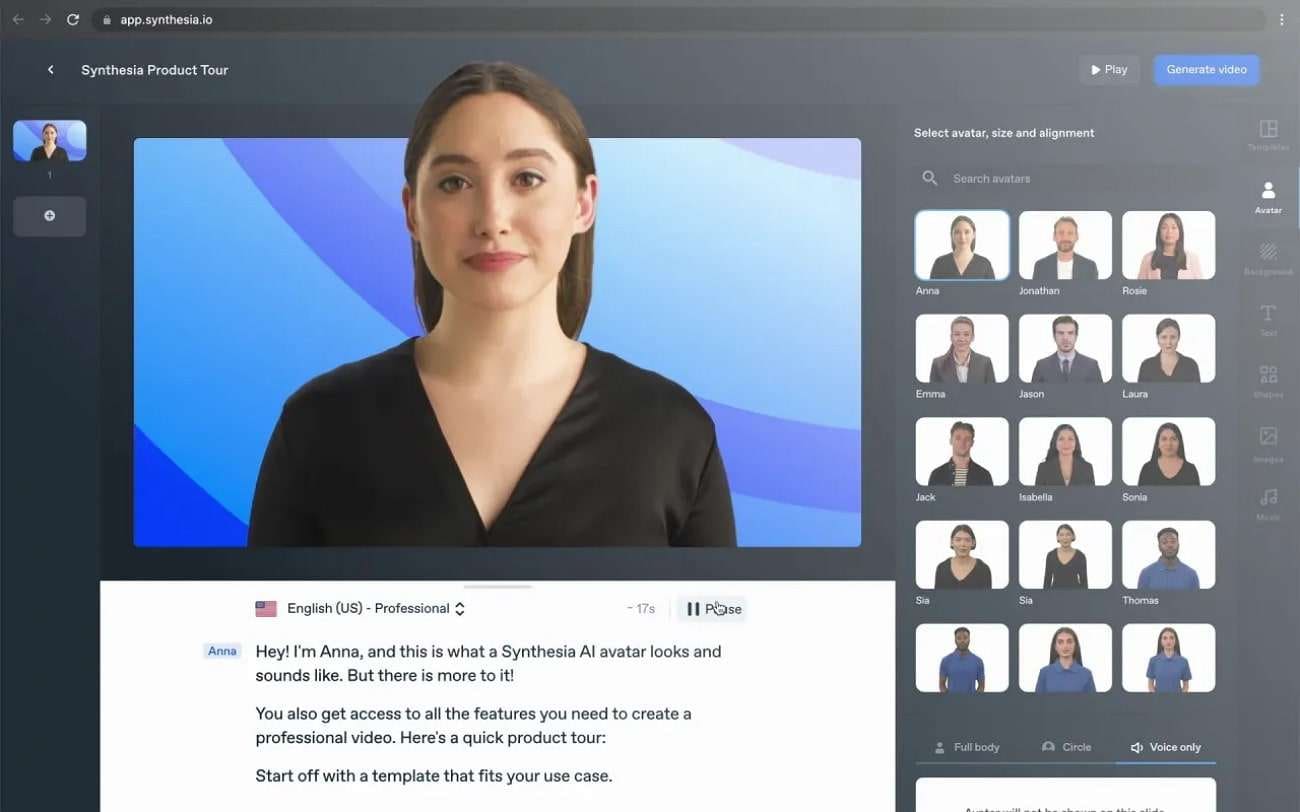
Key Features
- With SSML tags, you can add pauses and emphasize certain phrases. Moreover, you can also modify the pronunciation of words in the AI voice.
- Once done with generating an AI voice, you can also insert desired soundtracks as a background from the given options.
- To present your generated AI voice, you can use an AI Avatar from this tool. This can help in virtual presentations and videos.
2. Speechify
Have you ever used Speechify before? This tool lets you upload, type, and paste the text on its interface for conversion. Moreover, it supports more than 50 human-like voices in natural tones. The supported languages are more than 30 that you can select according to your choice. The interface is well-organized without ads and bugs. Therefore, it’s an advanced tool comprising many powerful features.
Speechify can also convert PDFs and webpages into an AI voice in your chosen language. Thus, you won’t face any restrictions while using this tool. Furthermore, this Spanish accent voice generator also offers options for AI voice cloning and AI dubbing. By utilizing such options, you can add innovation to your creative content.
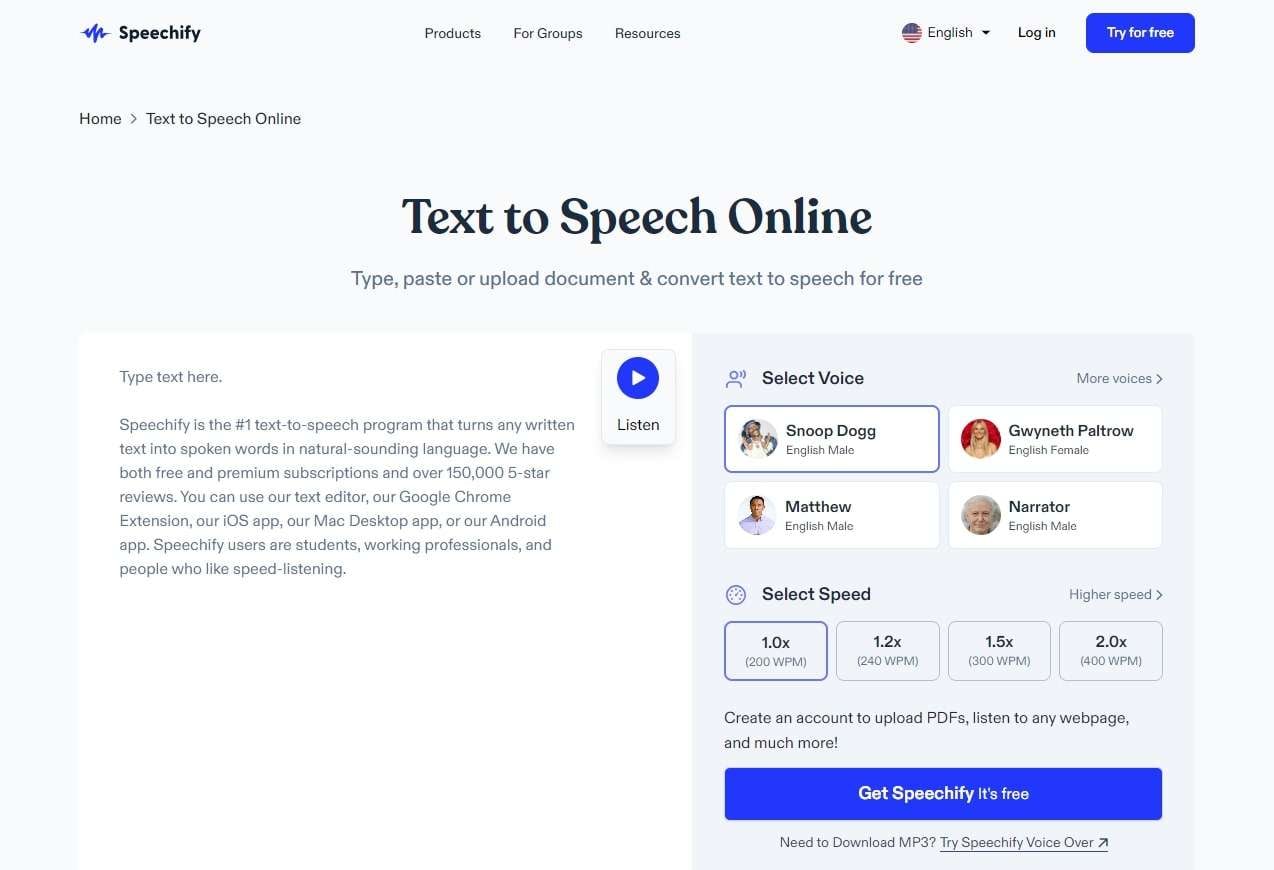
Key Features
- Speechify offers a speed reader to help modify the listening speed. It can convert your text into AI voice with 9X faster speed.
- With this tool, you can explore the exclusive voices of famous celebrities. For example, you can select Gwyneth Paltrow and Snoop Dogg as your AI voice.
- You can save your created AI voices in the library of this tool. Moreover, the changes will be automatically synced across all your devices.
3. Speakatoo
Speakatoo is a trusted platform for generating speech in different languages. This tool supports more than 120 languages with a wide range of accents and tones. It covers all the accents of native speakers of other countries. The extensive AI voices on this tool can help you understand the tone and rhythm of different languages.
Moreover, it includes more than 850 AI voices that will sound realistic. This Korean voice generator uses deep learning algorithms to deliver the best audio results. Moreover, it lets you manage the rate, pitch, and volume of the AI voice efficiently.
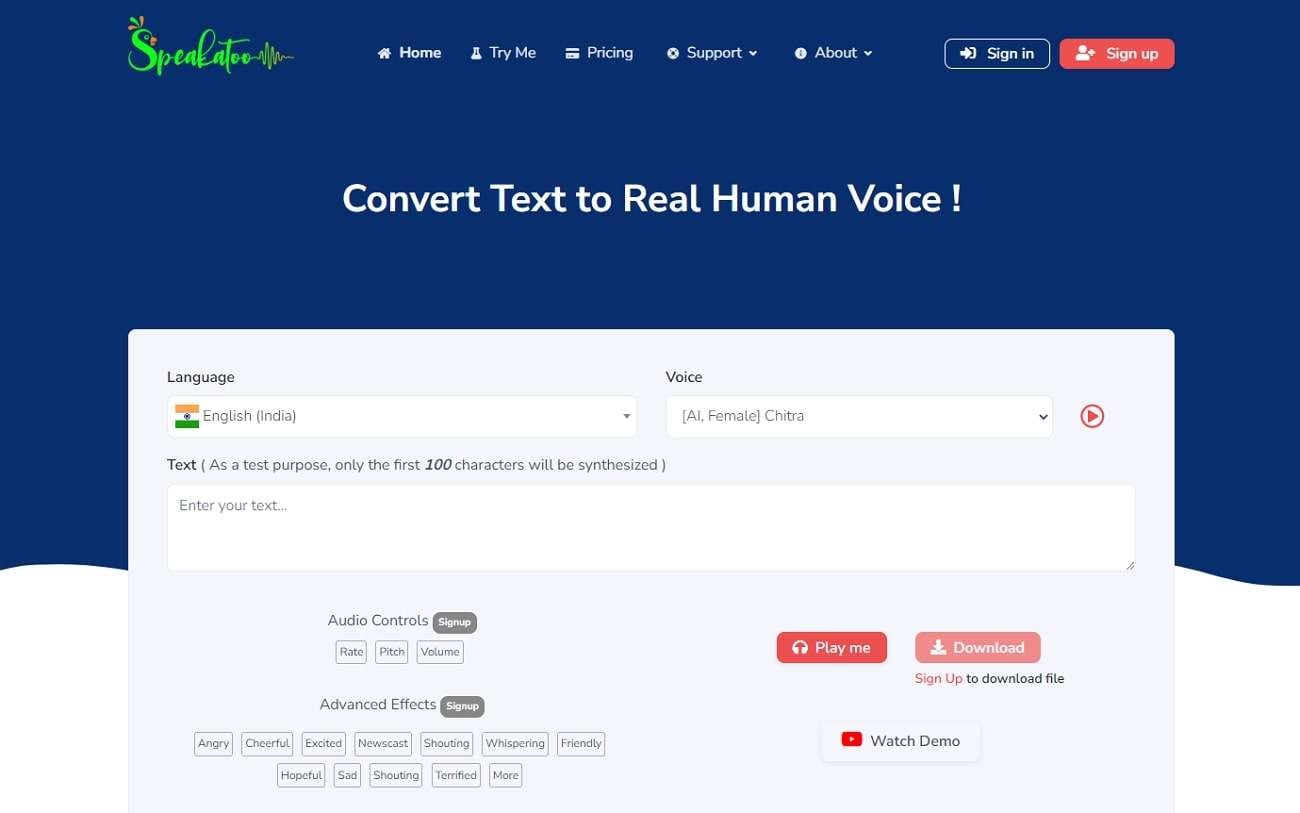
Key Features
- This tool comes with multiple audio formats. You can download the AI voice in WAV, OGG, FLAC, MP3, and MP4.
- You can insert natural breathing pauses in your AI voice using this tool. This will make the generated voice natural and realistic.
- Through this voice generator, you can add auto inflections to the AI voice to produce professional results.
4. SpeechGen.io
Do you want a basic Chinese accent generator? This tool has a simple interface that can help beginners. You can use this tool for commercial purposes to create voiceovers in different languages. The compatible audio file formats are MP3, WAV, and OGG. By buying its premium plans, you can convert 500,000 characters with great ease. Moreover, you can have unlimited downloads of your generated AI voices.
This TTS generator supports more than 270 AI voices with perfect pronunciations. You can also explore more than 30 languages on this platform. Thus, it’s a cost-effective tool that can generate promising AI voices in many languages.
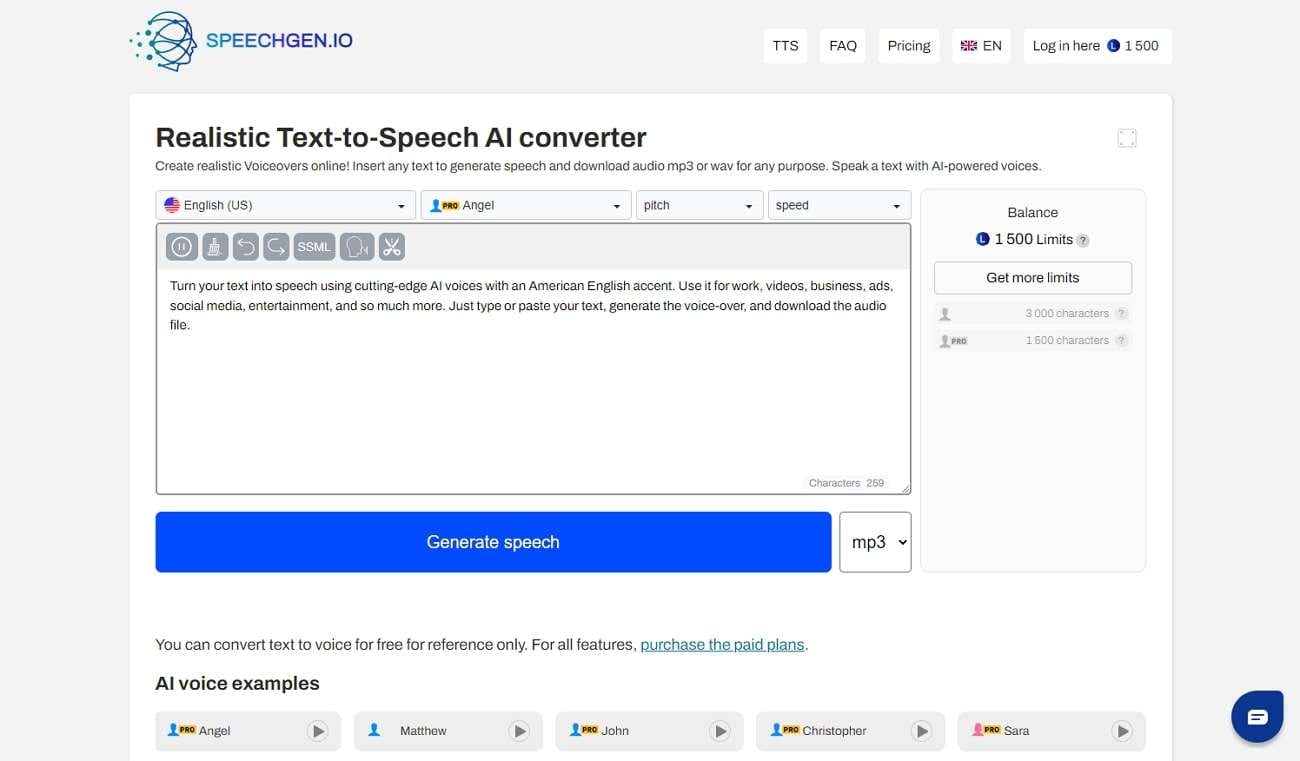
Key Features
- It’s a multi-voice editor, as you can use multiple AI voices in a single audio file. This can help you in generating dialogues for movies and TV shows.
- With SSML support, you can manage custom voice settings. For instance, you can easily adjust intonation, pause, emphasis, stress, and volume.
- This tool shows compatibility with famous video editing software. For example, After Effects, Adobe, DaVinci, Audacity, etc.
5. Voicemaker
Voicemaker is an advanced tool that can also help generate speech in multiple languages. In its AI Engine, you can choose either Standard TTS or Neural TTS. Both these options display different AI voices and accents. From its given voice settings, you can preferably adjust the sliders of voice speed and volume. Moreover, you can share your audio file on many platforms like Facebook, TikTok, Instagram, etc.
This Urdu voice generator supports more than 1000 human voices in clear audio quality. Furthermore, you can discover more than 130 languages on this tool. Therefore, this tool is a well-trusted platform by many users worldwide.
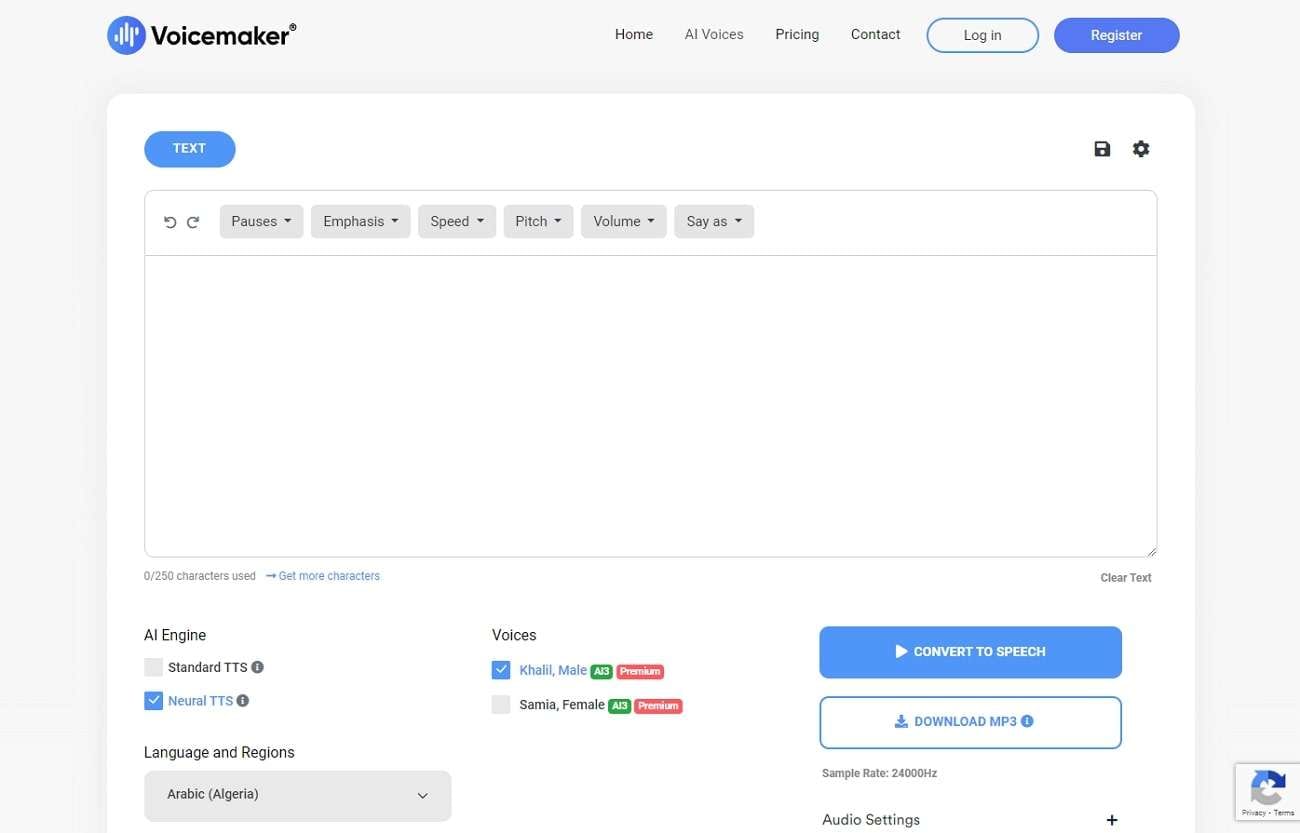
Key Features
- From the “Say As” option on this tool, the AI voice can correctly speak date, time, unit, address, etc.
- The audio settings allow you to select the desired sample rate and audio file format.
- This tool consists of many voice effects such as happy, sad, natural, breathing, soft, whispered, etc.
Bonus Tip: The Best AI Text to Speech App With Realistic and Natural Voices
Do you want a more efficient for generating speech in different languages? Virbo is a famous tool offering an advanced text-to-speech converter. It can function on iOS, Android, Windows, and Web Browsers. It supports more than 120 AI voices and languages with the best audio quality. This tool has separate categories of AI voices, such as hot, marketing, lively, composed, soothing, etc.
You can either type or paste the text on its interface. After inserting the text, the tool will also display the estimated duration of the AI voice. It also has a wide range of tones and speaking styles of each language. Moreover, it provides AI avatars and an AI script generator which can further help display your content. Thus, Virbo is a professional TTS converter supporting many languages and accents.
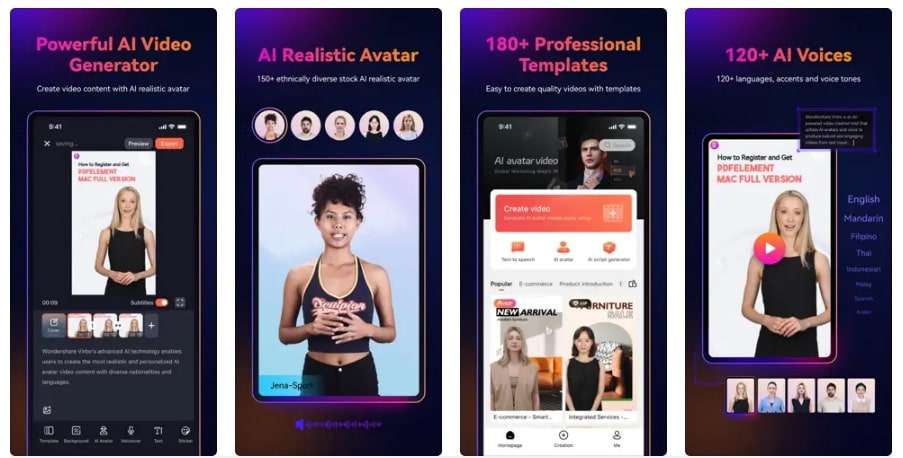
Get Started Online Free Download
Wrapping Up
Generating speech in many languages can help you learn rich linguistic diversity. By reading this article, you can find out the top 5 tools that support multiple languages and AI voices. These tools produce clear audio quality and can be easily operated.
However, if you want a more advanced Russian voice generator that supports many languages, we suggest Virbo. It’s an efficient TTS converter that can produce AI voices in many tones and accents.
To make your work reach worldwide, you would need effective communication. To ensure it, you would require mastering different languages. By doing so, you can make your work accessible and multilingual. In this case, text-to-speech converters are widely used.
Using such tools, you can convert the textual content into an AI voice in your desired language. Therefore, you must know about the famous TTS converters that can help you in mastering different languages. Hence, read this article to learn about Spanish voice generators and other language generators.
Part 1: What are the Reasons to Generate Speech in Different Languages
Generating speech in different languages can come with various benefits. It can help language learners, businessmen, and educationists ensure effective global communication. In this section, you can find many reasons for generating speech in many languages.
1. Learning Different Cultures
The cultural history of any nation or country lies in its language. If you want to know about the different cultural backgrounds of countries, you should understand their language. It will help you celebrate the prominent linguistic diversity of many cultures. Thus, generating speech in different languages can help you absorb the traditional knowledge of any certain culture.
2. Reaching Global Audience
To reach a global audience, you have to execute effective communication. In professional fields, people belong to different linguistic backgrounds. By generating speech in other languages, you can communicate with a diverse audience. It will benefit your business on international platforms. Moreover, it can make your information accessible to people worldwide.
3. Language Learning and Research
Do you want to learn different languages? By listening to a speech in different languages, you can know the correct pronunciation of certain words. You can also get familiar with different accents of languages easily. Moreover, you can conduct language analysis by comparing different languages.
4. Assist in Tourism
The tourism industry also benefits by generating speech in different languages. It helps foreigners to communicate with natives without any barriers. Moreover, it helps tourists to listen to the travel guide to ensure a smooth traveling experience. Thus, generating speech in multiple languages is necessary to make tourists understand the navigation system.
Part 2: The Best AI Text-to-Voice Generators with Custom and Optimized AI Voices
Do you want to learn about AI voice generators? This section will highlight the prominent text-to-speech generators that can convert your speech into different languages.
1. Synthesia
Synthesia is a renowned AI tool that can convert text to speech within a few seconds. It supports more than 400 languages of unique accents and tones. To generate speech in different languages, it supports more than 120 languages. This Russian accent voice generator has a constantly growing library of AI voices. Moreover, you can also customize an AI voice to meet your requirements.
This tool is not only a TTS converter but also produces videos of high quality. Through your textual content, you can generate an appealing video quickly. Hence, you should try this tool to convert your written content into an appealing AI voice.
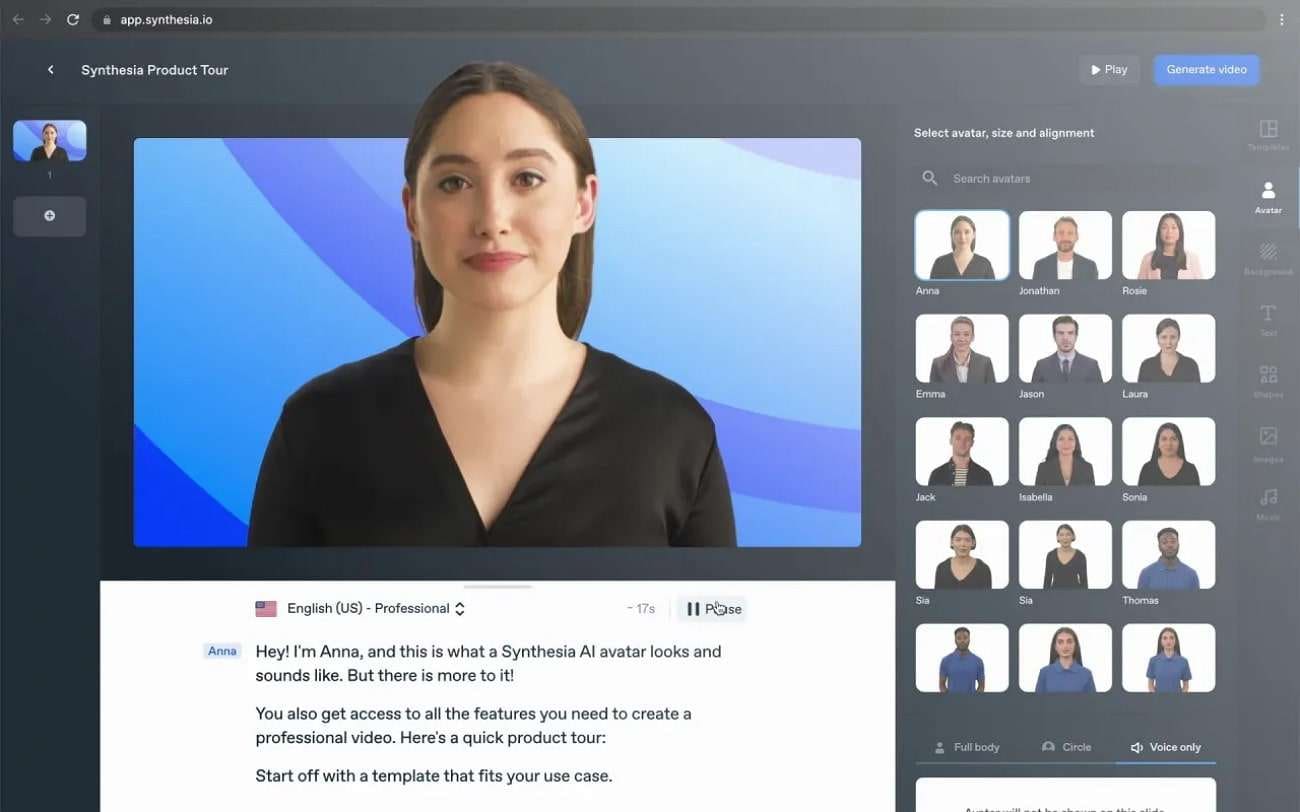
Key Features
- With SSML tags, you can add pauses and emphasize certain phrases. Moreover, you can also modify the pronunciation of words in the AI voice.
- Once done with generating an AI voice, you can also insert desired soundtracks as a background from the given options.
- To present your generated AI voice, you can use an AI Avatar from this tool. This can help in virtual presentations and videos.
2. Speechify
Have you ever used Speechify before? This tool lets you upload, type, and paste the text on its interface for conversion. Moreover, it supports more than 50 human-like voices in natural tones. The supported languages are more than 30 that you can select according to your choice. The interface is well-organized without ads and bugs. Therefore, it’s an advanced tool comprising many powerful features.
Speechify can also convert PDFs and webpages into an AI voice in your chosen language. Thus, you won’t face any restrictions while using this tool. Furthermore, this Spanish accent voice generator also offers options for AI voice cloning and AI dubbing. By utilizing such options, you can add innovation to your creative content.
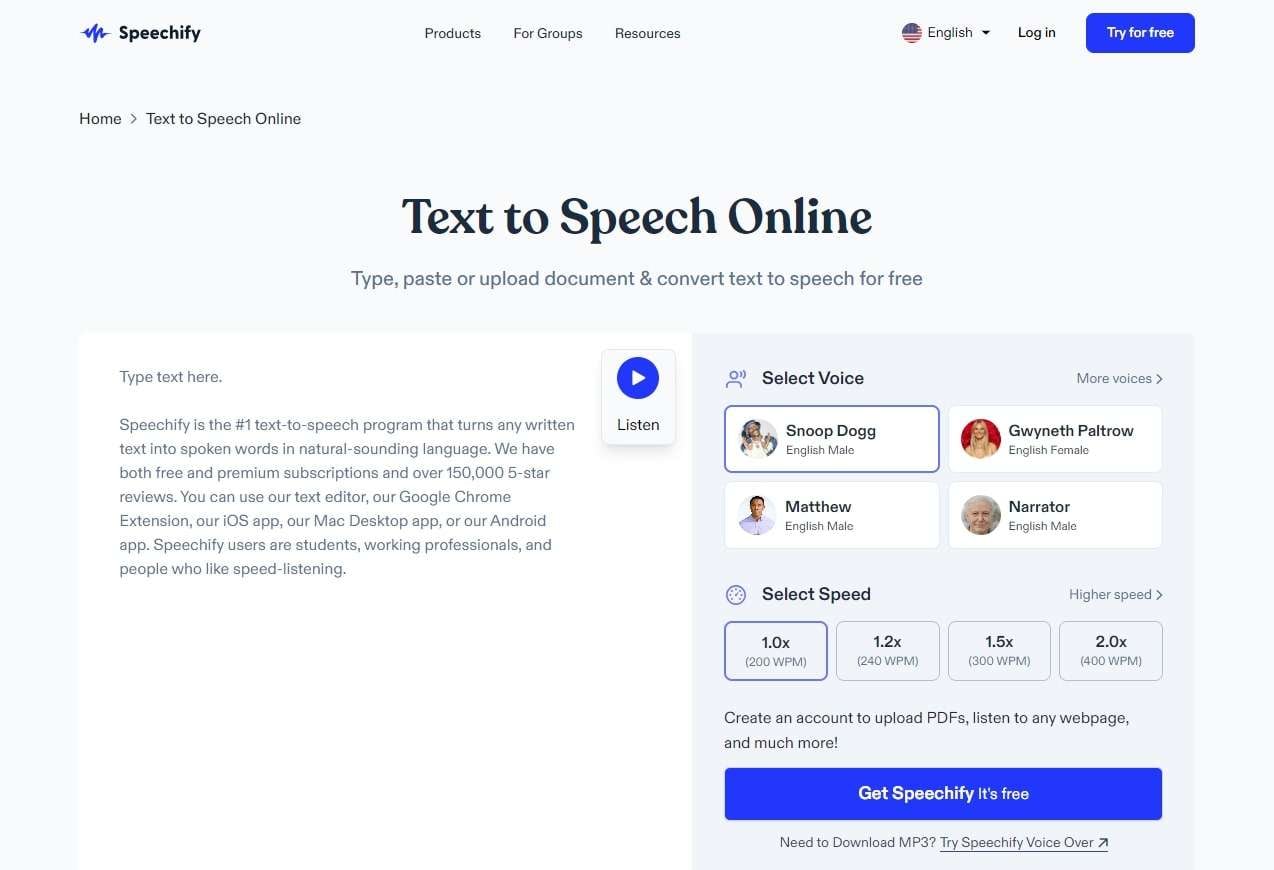
Key Features
- Speechify offers a speed reader to help modify the listening speed. It can convert your text into AI voice with 9X faster speed.
- With this tool, you can explore the exclusive voices of famous celebrities. For example, you can select Gwyneth Paltrow and Snoop Dogg as your AI voice.
- You can save your created AI voices in the library of this tool. Moreover, the changes will be automatically synced across all your devices.
3. Speakatoo
Speakatoo is a trusted platform for generating speech in different languages. This tool supports more than 120 languages with a wide range of accents and tones. It covers all the accents of native speakers of other countries. The extensive AI voices on this tool can help you understand the tone and rhythm of different languages.
Moreover, it includes more than 850 AI voices that will sound realistic. This Korean voice generator uses deep learning algorithms to deliver the best audio results. Moreover, it lets you manage the rate, pitch, and volume of the AI voice efficiently.
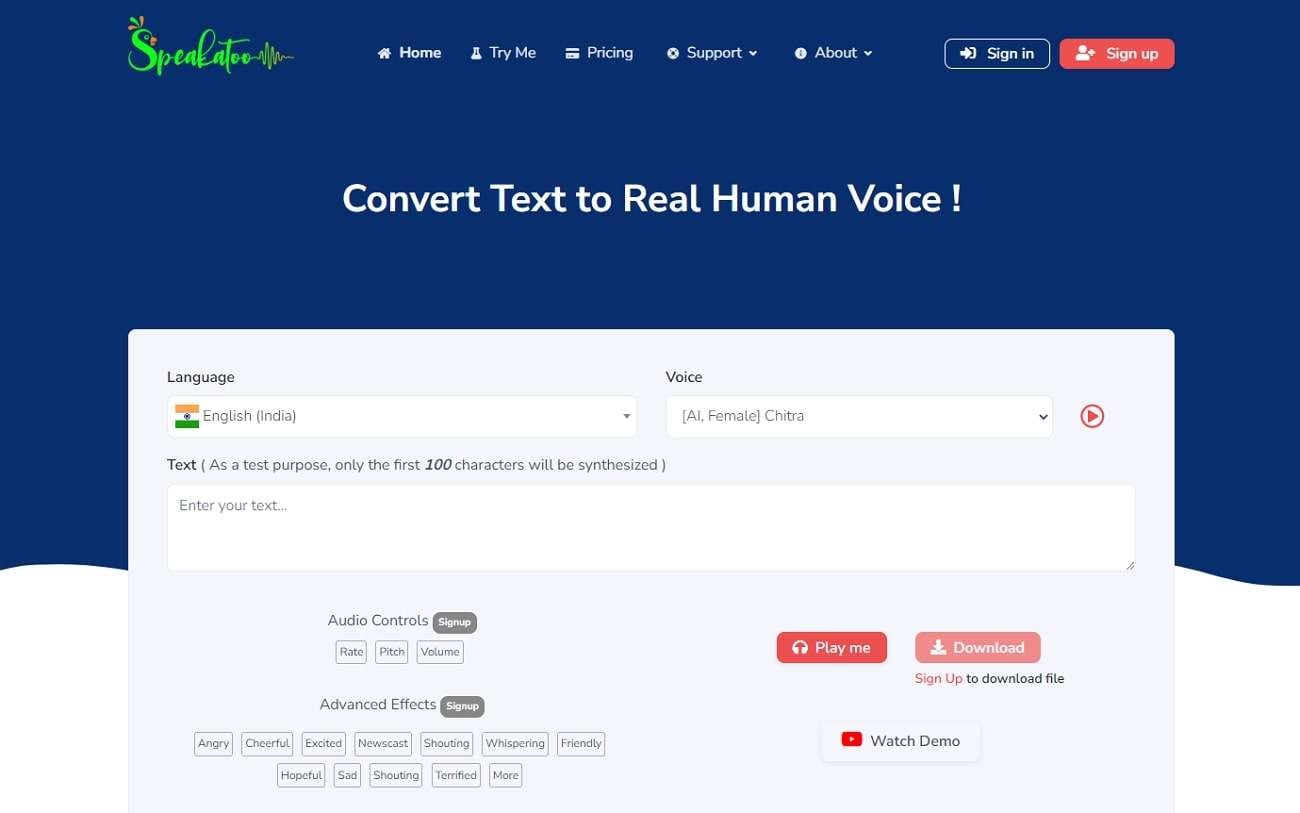
Key Features
- This tool comes with multiple audio formats. You can download the AI voice in WAV, OGG, FLAC, MP3, and MP4.
- You can insert natural breathing pauses in your AI voice using this tool. This will make the generated voice natural and realistic.
- Through this voice generator, you can add auto inflections to the AI voice to produce professional results.
4. SpeechGen.io
Do you want a basic Chinese accent generator? This tool has a simple interface that can help beginners. You can use this tool for commercial purposes to create voiceovers in different languages. The compatible audio file formats are MP3, WAV, and OGG. By buying its premium plans, you can convert 500,000 characters with great ease. Moreover, you can have unlimited downloads of your generated AI voices.
This TTS generator supports more than 270 AI voices with perfect pronunciations. You can also explore more than 30 languages on this platform. Thus, it’s a cost-effective tool that can generate promising AI voices in many languages.
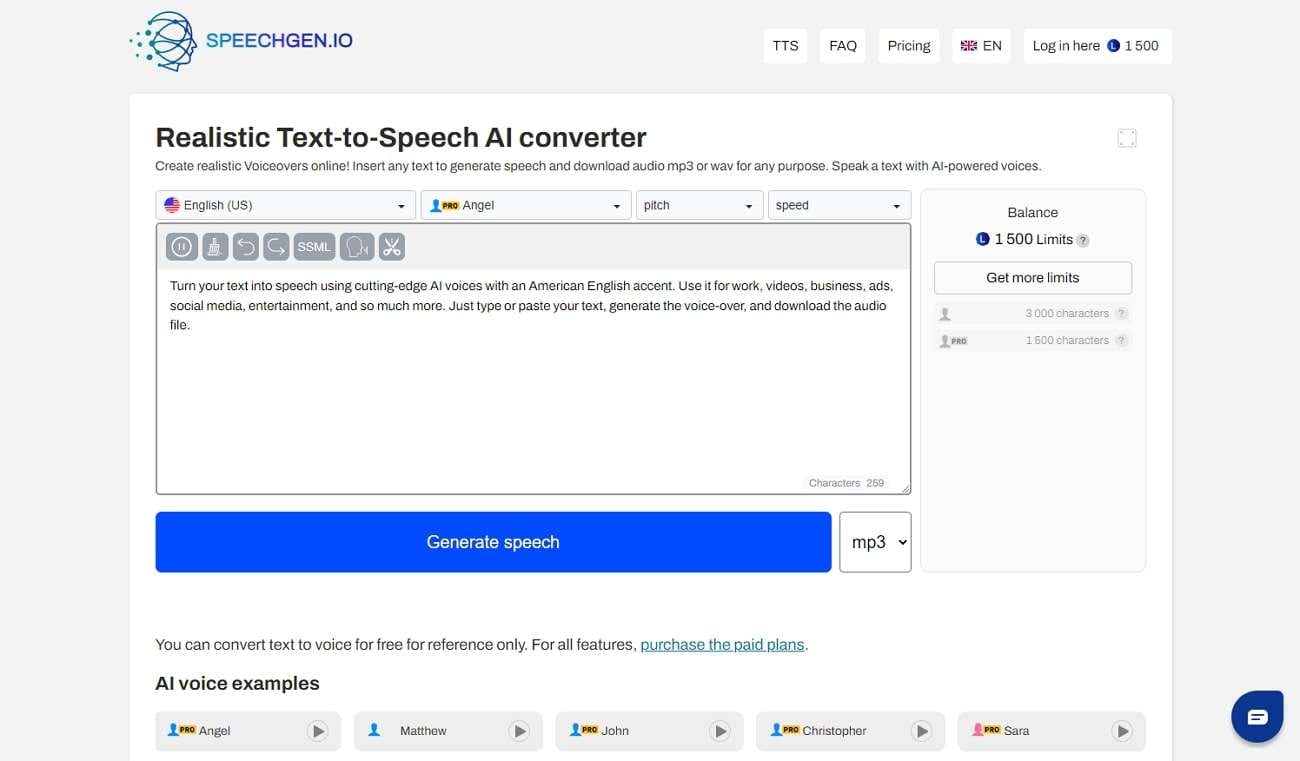
Key Features
- It’s a multi-voice editor, as you can use multiple AI voices in a single audio file. This can help you in generating dialogues for movies and TV shows.
- With SSML support, you can manage custom voice settings. For instance, you can easily adjust intonation, pause, emphasis, stress, and volume.
- This tool shows compatibility with famous video editing software. For example, After Effects, Adobe, DaVinci, Audacity, etc.
5. Voicemaker
Voicemaker is an advanced tool that can also help generate speech in multiple languages. In its AI Engine, you can choose either Standard TTS or Neural TTS. Both these options display different AI voices and accents. From its given voice settings, you can preferably adjust the sliders of voice speed and volume. Moreover, you can share your audio file on many platforms like Facebook, TikTok, Instagram, etc.
This Urdu voice generator supports more than 1000 human voices in clear audio quality. Furthermore, you can discover more than 130 languages on this tool. Therefore, this tool is a well-trusted platform by many users worldwide.
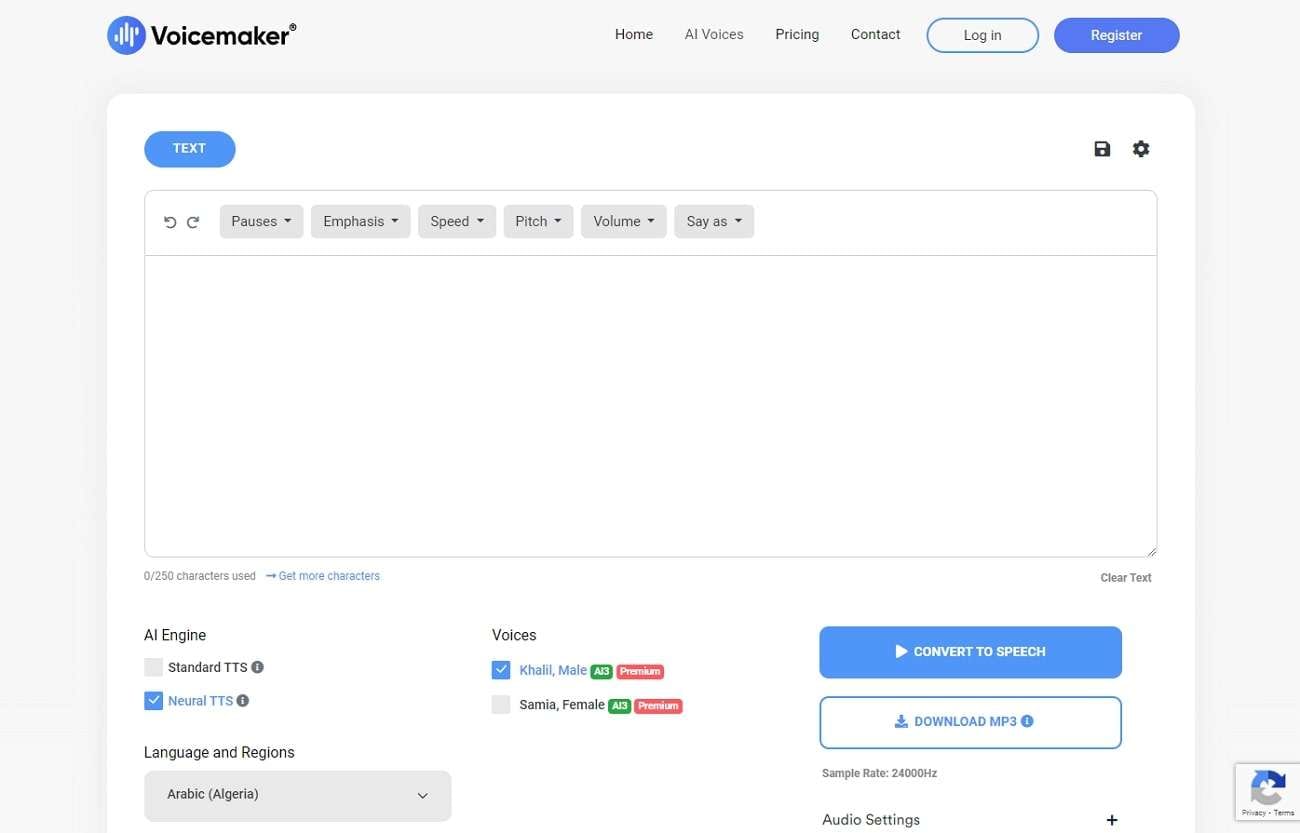
Key Features
- From the “Say As” option on this tool, the AI voice can correctly speak date, time, unit, address, etc.
- The audio settings allow you to select the desired sample rate and audio file format.
- This tool consists of many voice effects such as happy, sad, natural, breathing, soft, whispered, etc.
Bonus Tip: The Best AI Text to Speech App With Realistic and Natural Voices
Do you want a more efficient for generating speech in different languages? Virbo is a famous tool offering an advanced text-to-speech converter. It can function on iOS, Android, Windows, and Web Browsers. It supports more than 120 AI voices and languages with the best audio quality. This tool has separate categories of AI voices, such as hot, marketing, lively, composed, soothing, etc.
You can either type or paste the text on its interface. After inserting the text, the tool will also display the estimated duration of the AI voice. It also has a wide range of tones and speaking styles of each language. Moreover, it provides AI avatars and an AI script generator which can further help display your content. Thus, Virbo is a professional TTS converter supporting many languages and accents.
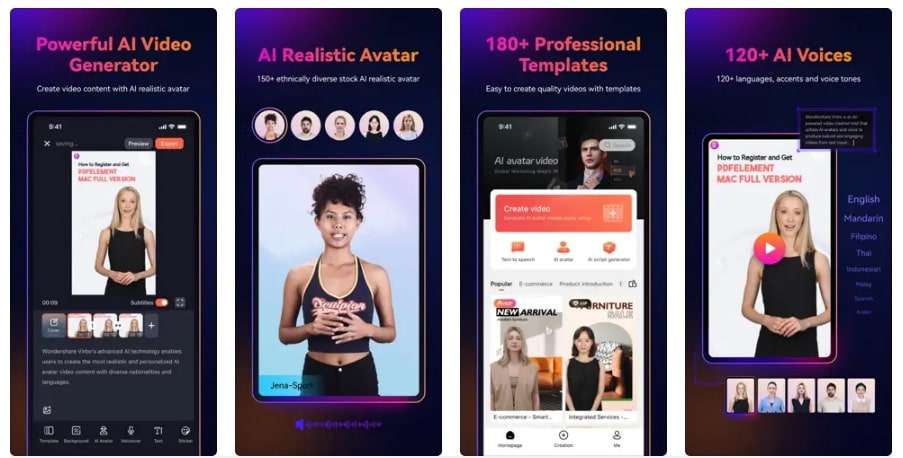
Get Started Online Free Download
Wrapping Up
Generating speech in many languages can help you learn rich linguistic diversity. By reading this article, you can find out the top 5 tools that support multiple languages and AI voices. These tools produce clear audio quality and can be easily operated.
However, if you want a more advanced Russian voice generator that supports many languages, we suggest Virbo. It’s an efficient TTS converter that can produce AI voices in many tones and accents.
Also read:
- [New] Essential Tips & Techniques for OBS Setup, Use, on a Mac
- [New] In 2024, Facebook Featured Best 10 Music Clips Today
- Facebook Quizzes: Potential Security Threat?
- How to Fix Valorant Voice Chat Not Working
- In 2024, Additional Tips About Sinnoh Stone For Poco F5 Pro 5G | Dr.fone
- In 2024, The Ultimate Guide to Get the Rare Candy on Pokemon Go Fire Red On Realme 10T 5G | Dr.fone
- In 2024, Unlocking Viral Potential Creating Captivating Instagram Puzzles
- New 5 Best Realistic Text to Speech AI Voice Generators You May Like
- New In 2024, A Detailed Review of Murf.ai AI Text-to-Speech Tool
- New In 2024, Essential Tips for Shooting Talking Head Videos
- New What Is an AI Artist?
- Recovery Techniques: Finding and Restoring Deletion-Prone Apple Notebook Data
- Updated What Is an AI Editor, In 2024
- Title: A Detailed Review of Murf.ai AI Text-to-Speech Tool for 2024
- Author: Sydney
- Created at : 2024-09-27 18:53:35
- Updated at : 2024-09-30 19:29:01
- Link: https://ai-topics.techidaily.com/a-detailed-review-of-murfai-ai-text-to-speech-tool-for-2024/
- License: This work is licensed under CC BY-NC-SA 4.0.

